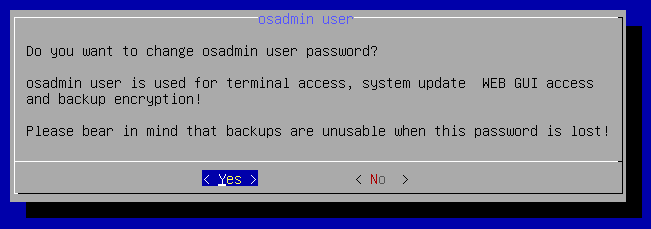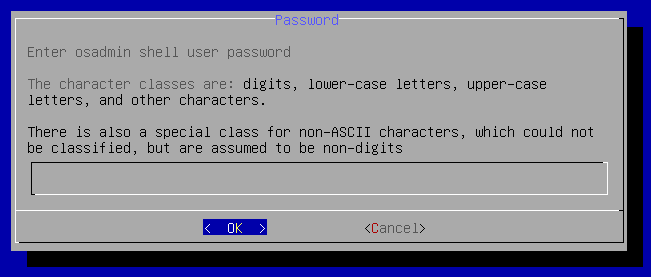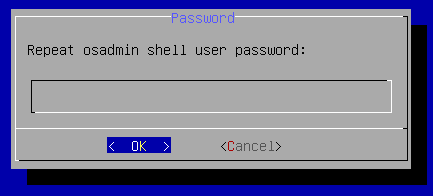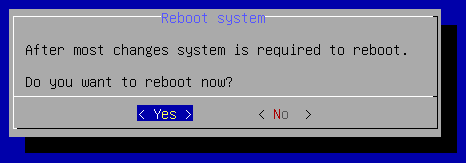Update osadmin password
-
Connect to your IP Fabric appliance via SSH as the
osadminuser. -
Run the
sudo nimpee-net-config -tcommand to launch the configuration wizard and selectYesto proceed:Attention
Changing the
osadminpassword will affect: CLI access, System Administration access and the backup encryption! Backups created before the password change will no longer be restorable. -
Enter the new
osadminpassword twice:Password setup contains password complexity check, simple passwords are rejected.
Password requirements are as follows:
- max password length is 256
- single character class passwords are not supported
- two character class must be at least 24 characters long
- minimal length of passphrase is 24 characters
- three character class must be at least 16 characters long
- four character class must be at least 12 characters long
- passphrase must have at least five words
The character classes are:
- digits
- lower-case letters
- upper-case letters
- and other characters
There is also a special class for non-ASCII characters, which could not be classified, but are assumed to be non-digits.
-
Select
Yesto reboot the system: