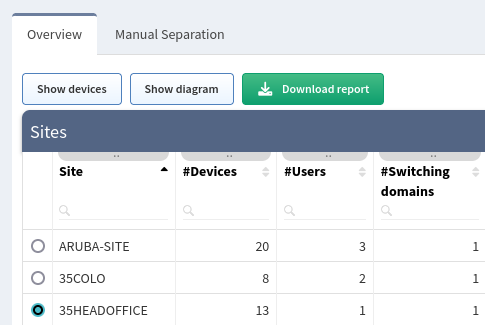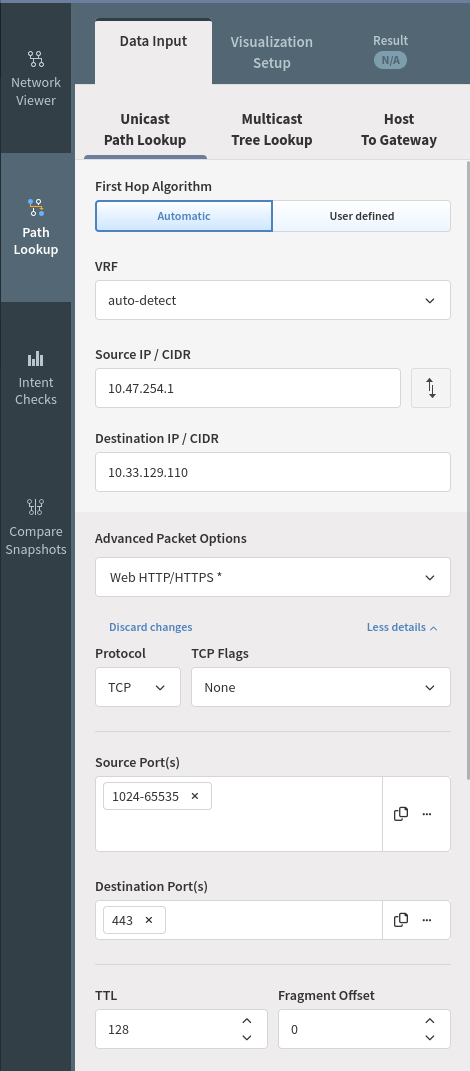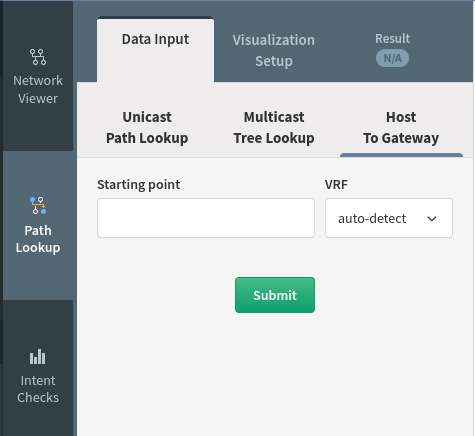Overview
Diagrams help to visualize the network state information.
We had to change how the diagrams work to bring more functionalities soon. One of the key changes in the processing of the diagrams is done in the backend, which means you will be able to collect diagram information via the API, where it wasn’t possible before.
Diagram Types
Network
By default, when you click on Network, all networks are displayed and the relationships between them. They are grouped into sites represented by a cloud for better visibility. You can double-click on a cloud to explore further that specific site.
Check this page Network Viewer for more details on using the diagrams.
Sites Diagrams
Site diagrams display all devices discovered per site. Sites are automatically calculated based on the administrative domain boundaries, such as carrier networks and unmanaged infrastructure. Site boundary calculation can be configured in settings.
The site name can be changed. To rename a site, go to Inventory → Sites, choose the site you would like to rename, click Rename site, enter a new name, and click Rename.
Check this page Network Viewer for more details on using the diagrams.
Routing
Routing diagrams display contiguously, directly interconnected routers to form a routing domain.
Switching
Switching diagrams displays individual spanning-tree instances or a composite switching domain. A unique Root ID identifies spanning-tree instances. The switching Domain is composed of contiguously connected spanning-tree instances, representing the maximum possible fault propagation in a Layer 2 failure domain.
End to End path
End to End path diagram displays a complete path between any two network endpoints or networks. Only the actual network path is displayed, and missing parts denote unavailable network information necessary for completing the routing process.
The End to end path can be found in Diagrams → End to end path or on any diagram using the “Path Look-Up” menu on the left (see picture below)
Check this page for more details How to use Path Look-Up
Host to Gateway path
The host to Gateway path diagram displays the Layer 2 path from every identified endpoint in the network to its active gateway router.
The Host to Gateway path can be found in Diagrams → Host to gateway path or any diagram using the “Path Look-Up” menu on the left and selecting “Host To Gateway”(see picture below)
Check this page for more details How to use Path Look-Up