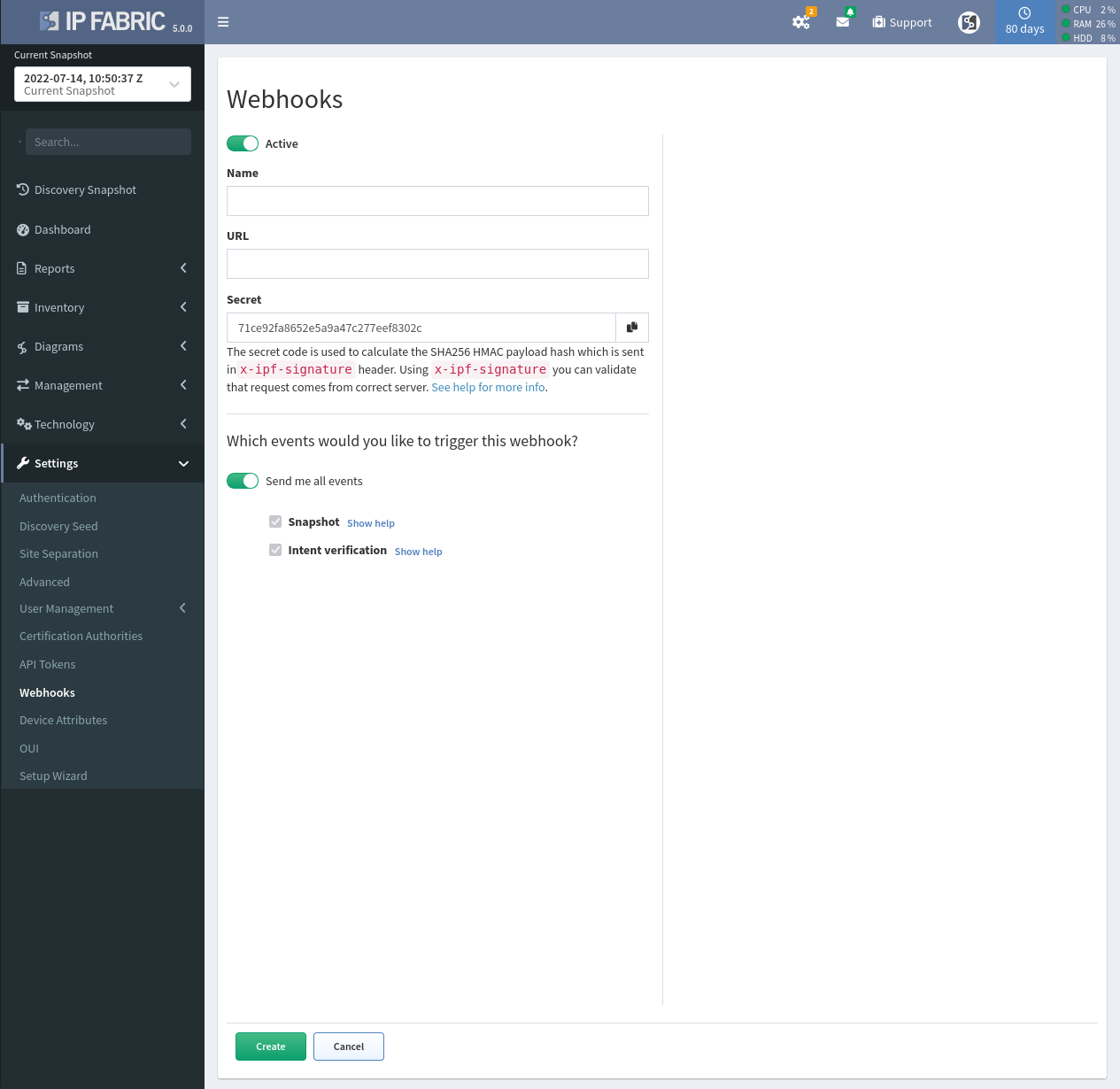Webhooks
Webhooks allow you to build or set up integrations which subscribe to certain events on the IP Fabric platform. When one of those events is triggered, we’ll send an HTTP POST payload to the webhook’s configured URL. Webhooks can be used to send notifications to messaging tools of your choice or update an external issue tracker. You’re only limited by your imagination.
To setup a webhook, please navigate to Settings → Webhooks.
Events
Whenever IP Fabric generates an event, we check the list of active
webhooks and determine which of them (if any) are subscribed to the
event that has just occurred. Then we send the webhook payload to
corresponding URLs. The receiving party should confirm the payload with
HTTP status 2xx in response and can process the payload as needed. In
case the receiving party doesn’t confirm the payload (because it is not
reachable, it returns a bad status code, or the delivery times out), we
retry delivering the webhook payload again in 1, 2, 5, and 10 minutes
since the initial delivery. In case we cannot deliver the webhook in
these five attempts, we give up. All delivery attempts are recorded in
the webhook’s delivery history (in the webhook’s edit view).
Payload Hash
Since the webhook payload might be delivered over untrusted networks,
each webhook message is accompanied by an SHA256 HMAC payload hash
signature. You configure the HMAC secret when configuring the webhook in
the UI. To validate the webhook payload (i.e. to make sure the webhook
payload is sent from the IP Fabric platform and was not altered in
transit), calculate the hash signature of the raw webhook payload on the
receiving end (with the same password), and compare it with the hash
calculated by the server (sent in the X-IPF-Signature HTTP header of the
webhook message).
// JavaScript validation code
const hmac = createHmac("sha256", secret);
hmac.update(bodyString);
const verified = hmac.digest("hex") === request.headers["x-ipf-signature"];
To test your webhook (even an inactive one), use the Test button in the UI.
Pick the webhook type and action and confirm the popup dialog. We’ll
send a dummy payload corresponding to the selected webhook. To be able to
distinguish the testing payloads from the real ones, we add the test: true
property to the testing messages.
Currently, the following webhook types are triggered by the IP Fabric platform:
Snapshot
The event is triggered upon network discovery and when manipulating snapshots.
{
"type": "snapshot",
"action": "discover" | "clone" | "delete" | "download" | "load" | "unload",
"status": "started" | "completed" | "failed" | "resumed" | "resumed (stopping)" | "stopped",
"reason"?: string,
"requester": "cron" | "user:<id>",
"snapshot"?: {
"id": string,
"name"?: string,
"cloneId"?: string,
"file"?: string,
}
"timestamp": number,
"test"?: boolean
}
In case the action has failed, the payload includes a top-level reason
field with a string describing why the action has failed.
The snapshot object is missing completely when the snapshot is not known
yet, e.g. when network discovery has just started.
When the clone action is completed, the snapshot object contains also
a cloneId field with the ID of the newly created (cloned) snapshot.
When the download action is completed, the snapshot object includes
also a file field with the filename of the created snapshot archive.
In case you are testing the webhook, the test field is set to true.
intent-verification
The event is triggered when an intent verification is calculated.
{
"type": "intent-verification",
"action": "calculate",
"status": "started" | "completed" | "failed" | "resumed" | "resumed (stopping)" | "stopped",
"reason"?: string,
"requester": "cron" | "user" | "snapshot:<action>",
"reportId"?: string,
"snapshotId"?: string,
"timestamp": number,
"test"?: boolean
}
In case the action has failed, the payload includes a top-level reason
field with a string describing why the action has failed.
When the intent verification is related to:
- a report, its ID is available as
reportId
- a snapshot, its ID is available as
snapshotId
In case you are testing the webhook, the test field is set to true.