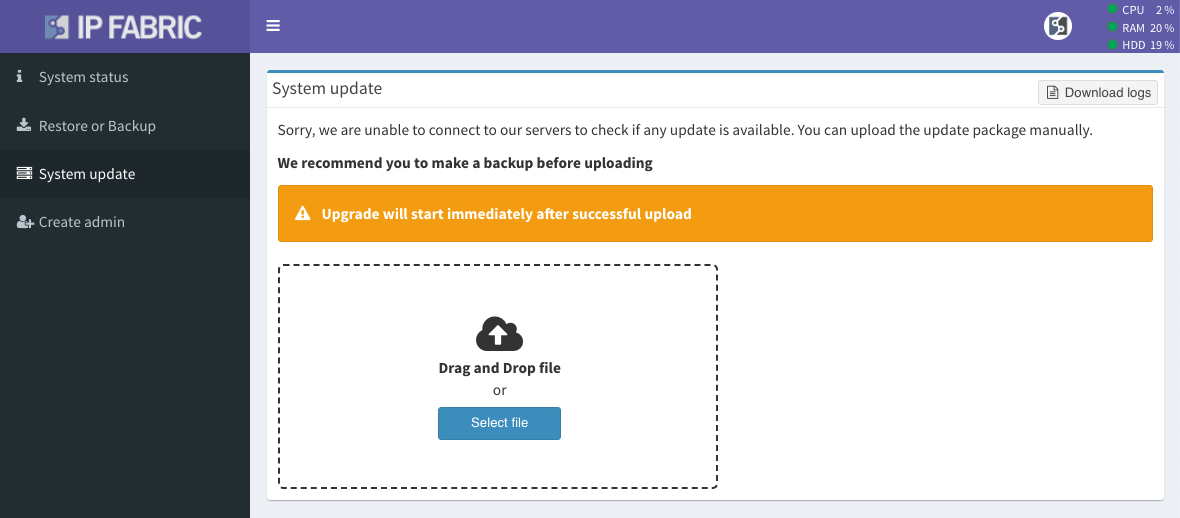System Update
Clearing Cache Memory
Please force refresh your browser cache after an update! Depending on your operating system, all you need to do is the following key combination:
- Windows: Ctrl + F5
- Mac/Apple: Command + Shift + R
- Linux: CTRL + SHIFT + R (for Chrome/Chromium based browsers and Firefox)
Access Administrative Interface And Backup The System
The best practice is to save the virtual machine’s state using your hypervisor or, alternatively, use the IP Fabric backup. To proceed with IP Fabric system backup, do the following:
- Navigate to Support (top right corner of the main user interface).
- Navigate to System Administration to access the administrative interface (e.g.
https://ipfabric-ip-address:8443). - Log in with the
osadminuser and the password configured during the first boot. - Backup the VM by following the instructions on the Restore or Backup page.
Backup Disk
Local backup disk is not present by default! Please add a new virtual disk to your VM to enable local backups. (See Restore and Backup page)
Online Update
The Online update is automatically available only when the IP Fabric appliance has connectivity to the servers below:
Network requirements
callhome.ipfabric.io(95.217.156.217) remote port 443/TCP for update availability checkreleases.ipfabric.io(95.216.185.152) remote port 443/TCP for update package download
When new IP Fabric version is publicly available, the green interactive button automatically appears in the right top corner. The image below shows an example of the new version 3.7.5 available.
To proceed with online update:
- Click on the new version indicator (it will navigate you to System Administration).
- Log in with the
osadminuser and the password configured during the first boot. - Perform the VM backup as described in the above section.
- Navigate to System update and proceed (IP Fabric will automatically download the update file, perform the update and reboot itself).
Offline Update
Offline update is available to IP Fabric VM without direct internet connectivity.
To proceed with offline update:
- Download the latest update file from https://releases.ipfabric.io/ipfabric/updates/
- Navigate to Support (top right corner of the main user interface).
- Navigate to System Administration to access the administrative interface (e.g.
https://ipfabric-ip-address:8443). - Log in with the
osadminuser and the password configured during the first boot. - Perform the VM backup as described in the above section.
- Navigate to System update and select the update file.
- Select or Drag and Drop your downloaded update file.
The update will start automatically after a successful package upload, after which the IP Fabric VM will reboot. Once the IP Fabric VM reboots, it’s recommended to run a discovery process to create a new snapshot on the latest version.