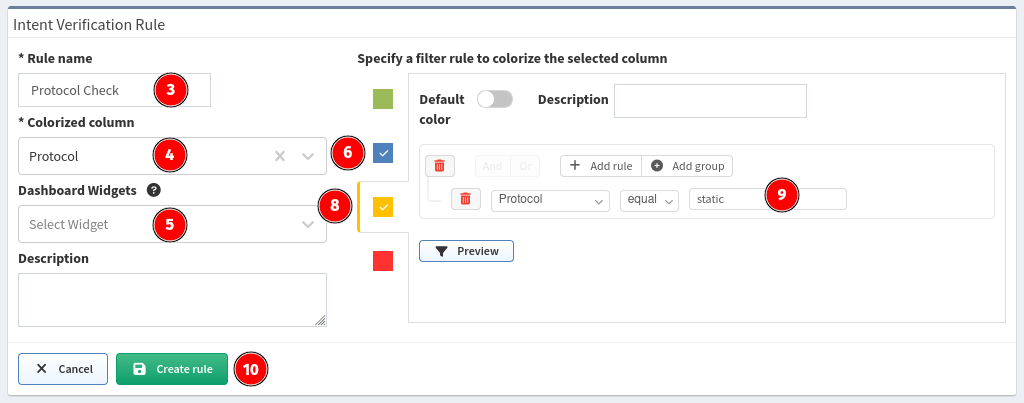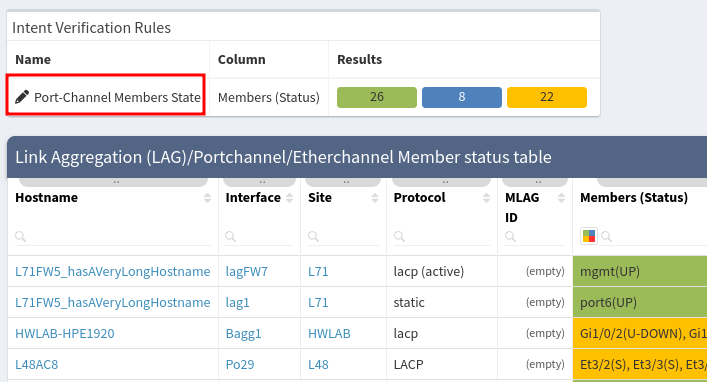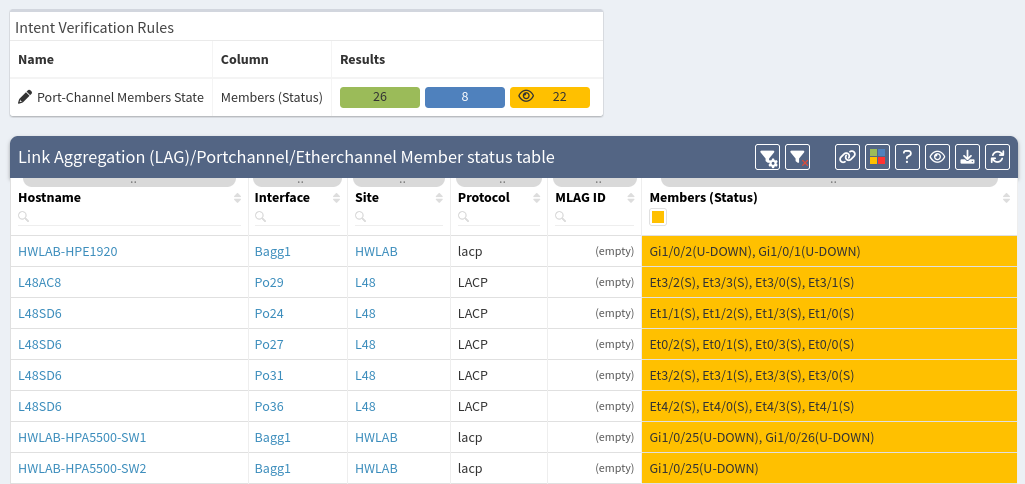Intent Verification Rule
Edit Intent Verification Rule
Intent verification coloring rules can be fully customized. To do that click on the pencil next to the rule name in the box above the technology table, which is Port-Channel Members State in our case.
Now you can check and change predefined colorization rules.
Let’s change coloring from blue to red when port in port-channel is down:
- Remove rules from blue color. Click on blue color and then trash
icon:

- Click to red color and Add rule.
- Select logical OR because we want mark member red if any of defined rules apply.
- We are interested in Members (Status) table row.
- We would like to check if this row contains specific string.
- Specify string we are looking for like (D) or (DOWN)
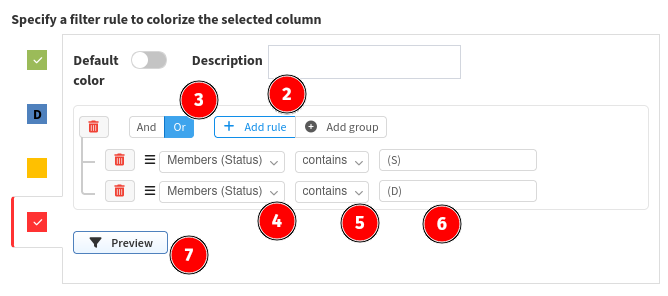
- Click Preview to see if you rule works
- If you are satisfied with the result click Update rule.
You can also add new set of coloring rules. For example, if you want to check the aggregation protocol used.
Create Intent Verification Rule
Let’s take an example using the Port Channels > Member status table.
- Go to Technology → Port Channels → Member status table.
- Click to Intent Verification Rules button in the right toolbox menu.
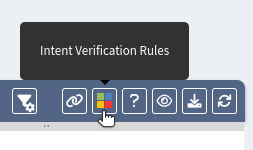
- Specify Rule name, for example Check protocol.
- Select Colorized column, it’s Protocol in our case.
- Leave Widgets empty for now.
- Click on blue.
- Create rule Protocol insensitive equal
lacp - Click on yellow.
- Create rule Protocol equal static.
- Click Create rule.