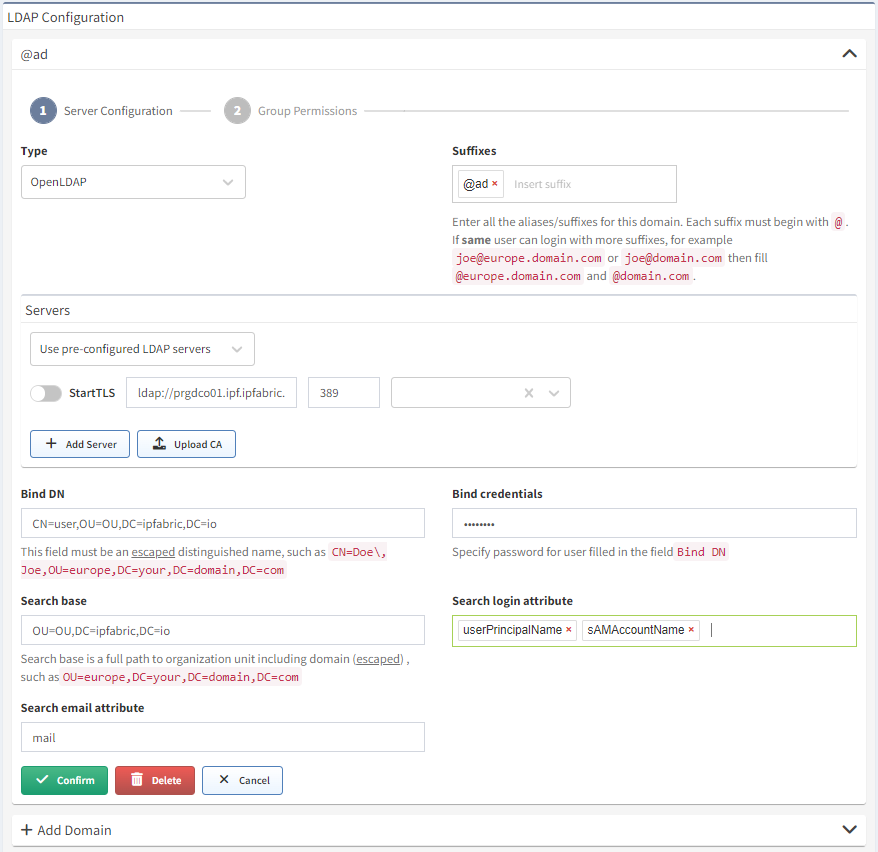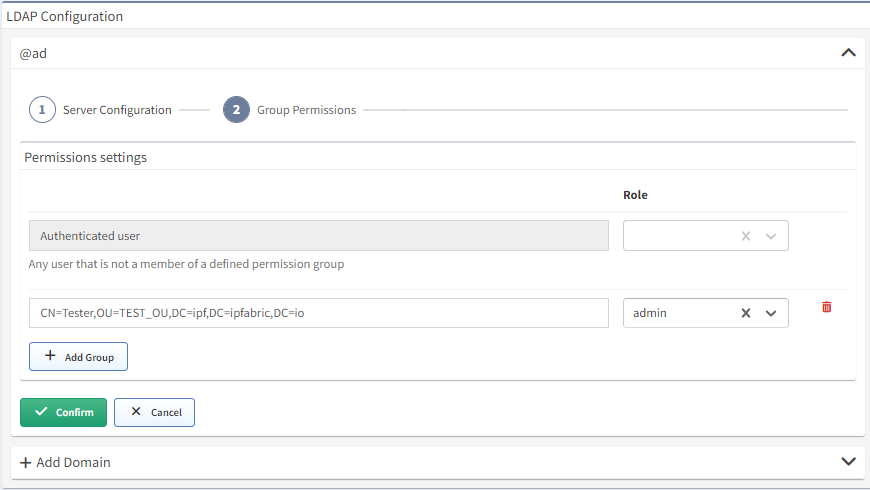LDAP Authentication
LDAP (Lightweight Directory Access Protocol) authentication is a secure and reliable method of authenticating users and granting access to network resources. It is a widely used protocol for authentication and authorization in enterprise networks, and is an important component of any secure network infrastructure.
We regularly test our LDAP implementation against OpenLDAP and Microsoft Active Directory.
Authentication Flow
Local authentication has a precedence over other authentication methods. This means that LDAP is consulted only if the user doesn’t have a local account. Thus, we recommend to keep number of the local accounts to an absolute minimum in cases when an external authentication method (like an LDAP) is in use.
IP Fabric implementation authenticates users with LDAP every time they try to log in with username and password to IP Fabric. Accounts are not synchronized or imported in advance. Simplified authentication flow for configured and enabled LDAP is as follows:
graph LR
LoginStart[User attempts to log in] --> UserLocal{Local account?}
UserLocal -->|Yes| PswCheck{Correct password?}
PswCheck -->|Yes| LoginOk[Successfull login]
PswCheck --> |No| LoginFailed[Login failed]
UserLocal -->|No| LDAP{LDAP configured?}
LDAP -->|No| LoginFailed[Login failed]
LDAP -->|Yes| LdapSearch[Search for user in LDAP]
LdapSearch --> |failure| LoginFailed[Login failed]
LdapSearch -->|success| LdapBind[Bind as user]
LdapBind --> |failure| LoginFailed[Login failed]
LdapBind -->|success| UserLocalLdap[Create/update non-local account in DB]
UserLocalLdap --> FetchGroups[Fetch Groups from LDAP]
FetchGroups --> LoginOk[Successfull login]
style LoginOk fill:#33dd00
style LoginFailed fill:#dd3300If a user is successfully authenticated through LDAP, basic information about this user is then passed from LDAP and stored in the database as a non-local account. Also information about groups and memberships are fetched and stored within the database.
Local accounts have isLocal attribute set to true. You may see accounts for external authentication method also being created, but these will have isLocal set to false, and they will not be considered for local authentication. Records are created for housekeeping reasons, primarily to have a consistent mapping to local groups and roles.
Enable LDAP Authentication
-
Log in to IP Fabric as a user with admin rights.
-
Go to Settings → User Management → LDAP menu.
-
Select + Add Domain.
-
Choose LDAP server type in the Type drop-down menu (Microsoft Active Directory or Open LDAP).
-
Enter all the aliases/suffixes for this domain in the Account suffixes field.
- Each suffix must begin with
@. - If the same user can log in with other suffixes, for example,
joe@europe.domain.comandjoe@domain.comthen fill in@europe.domain.comand@domain.com.
- Each suffix must begin with
-
Add servers for the domain:
-
As an explicit list of addresses:
1. Choose Use pre-configured LDAP servers in Servers dropdown.
2. Specify full FQDN (including domain) or IP address of the LDAP server including the protocol prefix (such as
ldap://your.domain.comorldaps://your.domain.com).3. Specify the port (default ports are 389 for LDAP and 636 for LDAPS).
4. For LDAP over SSL, also upload a Root CA certificate used for the LDAP certificate signature.
5. Click on + Add Server if you want to add backup servers.
-
Using DNS service records:
1. Choose Use DNS to find LDAP servers in servers dropdown.
2. Choose or upload a certificate (recommended in the production environment).
3. Define the DNS address.
4. Define Service location name (common names are
ldapandldaps). This is the network service that constructs the final name of the record. The construction is done as follows:\_{{service location name}}.\_tcp.{{dns address}}
-
-
Specify service account with LDAP read permissions in the Bind DN field. This field must be an escaped LDAP-style distinguished name. Examples:
CN=Doe\, Joe,OU=europe,DC=your,DC=domain,DC=comCN=User,OU=europe,DC=your,DC=domain,DC=com
-
Enter the bind user’s password (defined in step 7) in the Bind credentials field.
-
Enter a whole domain or specific organization unit (container) in Search base to specify where users and groups are found in the LDAP tree, for example:
OU=NetworkAdmins,DC=your,DC=domain,DC=com. -
Enter an attribute where email is stored in the LDAP user object into Search email attribute.
-
Only for Microsoft Active Directory: Check Allow nested groups for nested group permission lookup. This uses Extensible Match Rule (LDAP_MATCHING_RULE_IN_CHAIN) which might be slow in your local setup.
-
Click Confirm.
Note
If the LDAP server is not reachable or credentials to the service account are not correct, LDAP authentication cannot be set.
Two or more LDAP servers
When two or more LDAP server configurations are present, an email suffix needs to be added to the username when logging in.
Username alone works only in a situation when one LDAP server configuration is present.
LDAP Group Permissions
After the LDAP server is added, Group Permissions can be set.
All authenticated users will get assigned role configured for
Authenticated user:
- By leaving this role empty it’s possible to ensure that users logged via LDAP
will get
API_INSUFFICIENT_RIGHTSerror upon login / access to API. - Alternatively this could be set to a
read-onlyrole so that any user that authenticates successfully to LDAP will have access to IP Fabric.
Primary user groups are not supported
It is recommended to create new
LDAP groups (such as IP_FABRIC_ADMINISTRATORS, IP_FABRIC_USERS, …) and
assign them permissions.
Disable LDAP Authentication
Delete all LDAP configuration domains in Settings → User Management → LDAP to disable LDAP authentication.
Troubleshooting
Two most common issues are either incorrectly configured search account (Bind DN, Bind credentials) or incorrect Search base. These will typically result into LDAP Search Failed error being shown.
Please be aware, that all LDAP errors regarding server connection and user binding are returned as LDAP as provided is not reachable due to security concerns.
Before contacting our support, please make sure that information entered into IP Fabric user interface are correct.
Using ldapsearch to verify LDAP configuration
You can use ldapsearch command-line utility to independently query LDAP servers. ldapsearch is present in the IP Fabric appliance (access it via ssh) or it can be installed locally as part of ldap-utils Linux package. It is recommended to always test LDAP configuration from the IP Fabric appliance to rule connectivity issues out.
The following example doesn’t verify SSL certificate if LDAPS is used.
LDAPTLS_REQCERT=ALLOW ldapsearch \
-W -H "ldaps://your-ldap-server:636" \
-D "$LDAP_BIND_DN" \
-b "$LDAP_SEARCH_BASE" \
-s sub
Exit code of the command above is zero if the ldapsearch was able to establish connection and bind. It will ask for a bind password interactively. LDAP search/filer query can be added to the end of the previous example code.
(uid=$LOGIN_INPUT)
(|(sAMAccountName=$LOGIN_INPUT)(userPrincipalName=$LOGIN_INPUT))
(member:1.2.840.113556.1.4.1941:=$USER_DN)