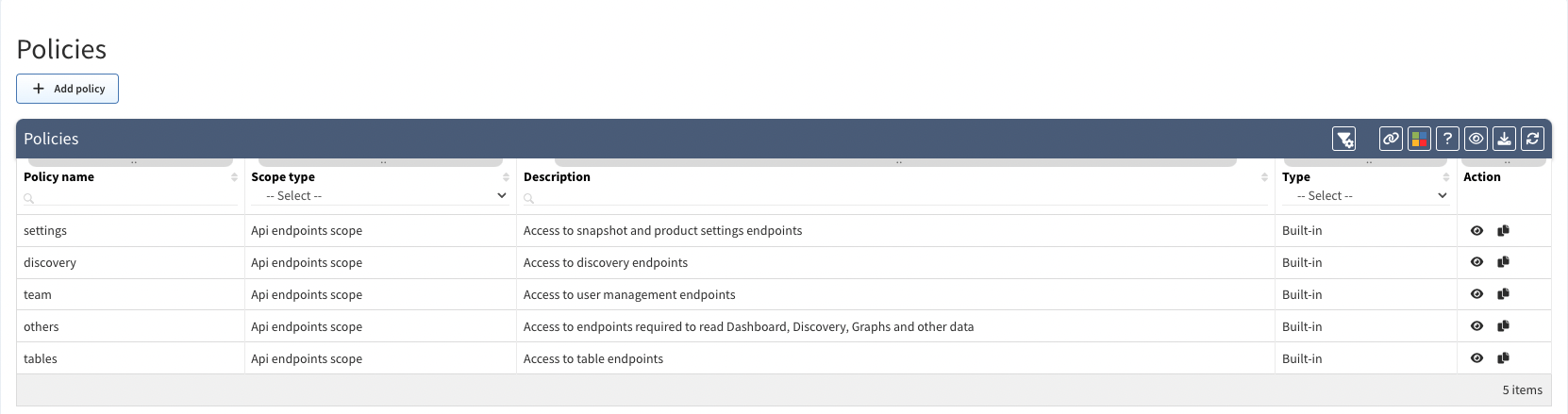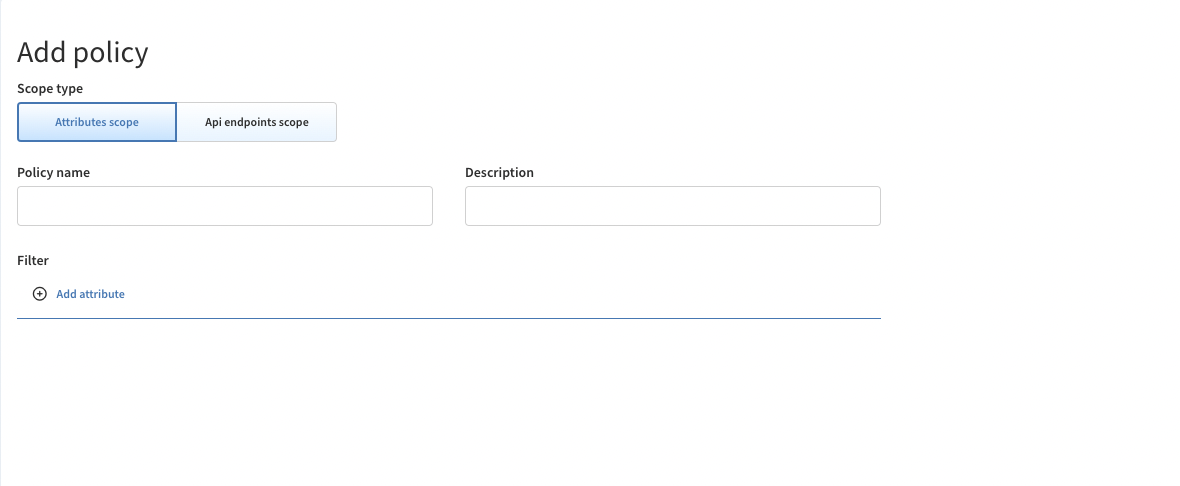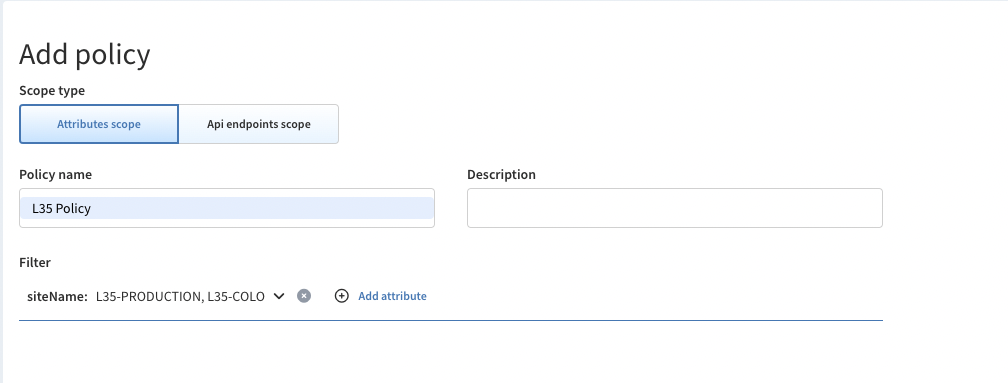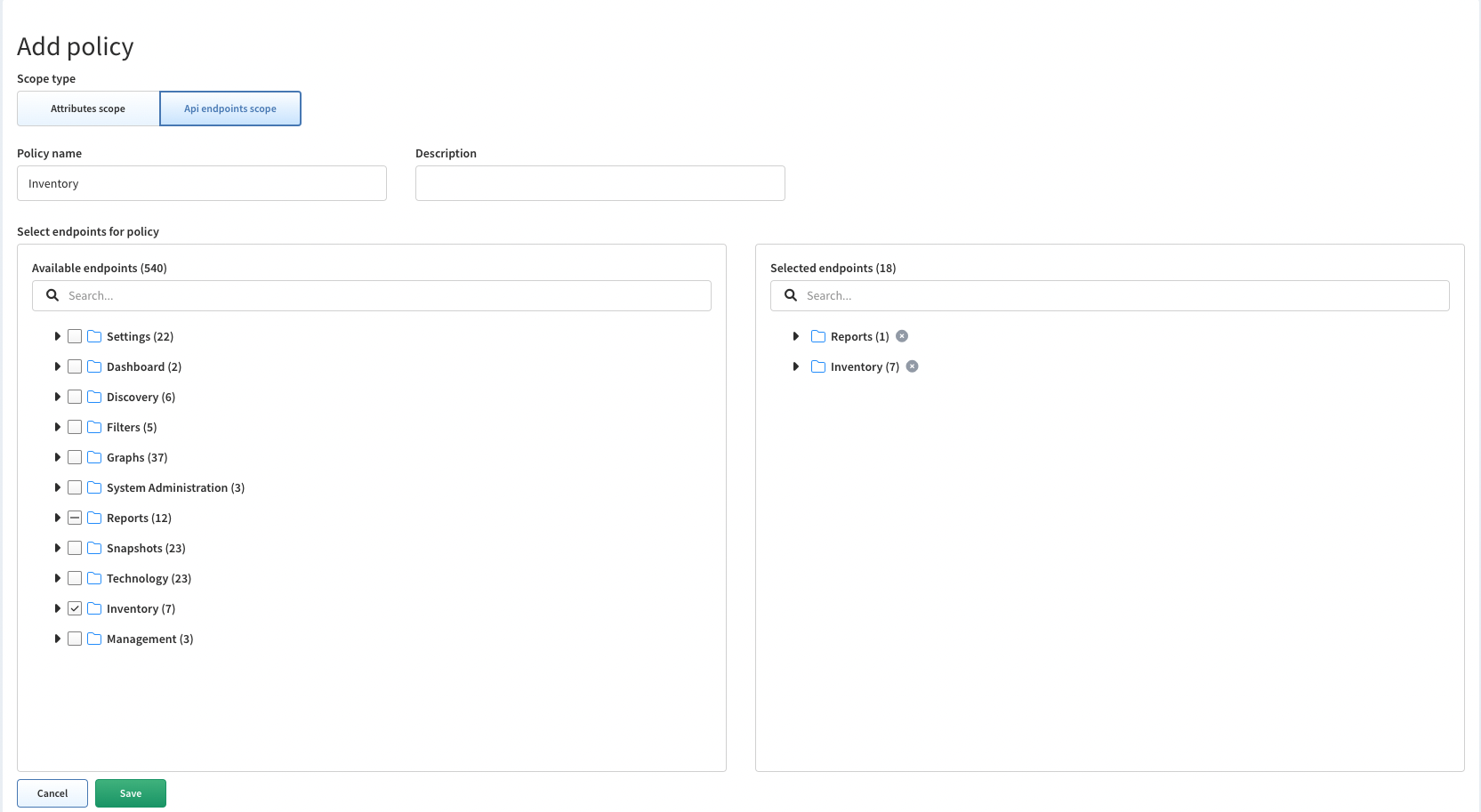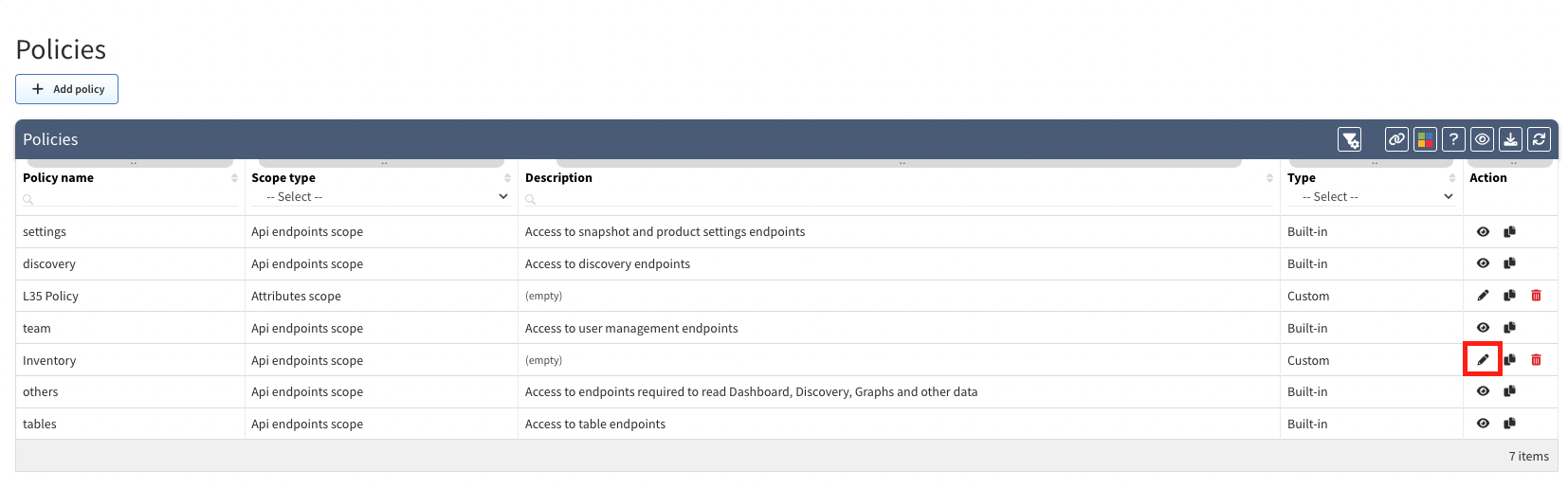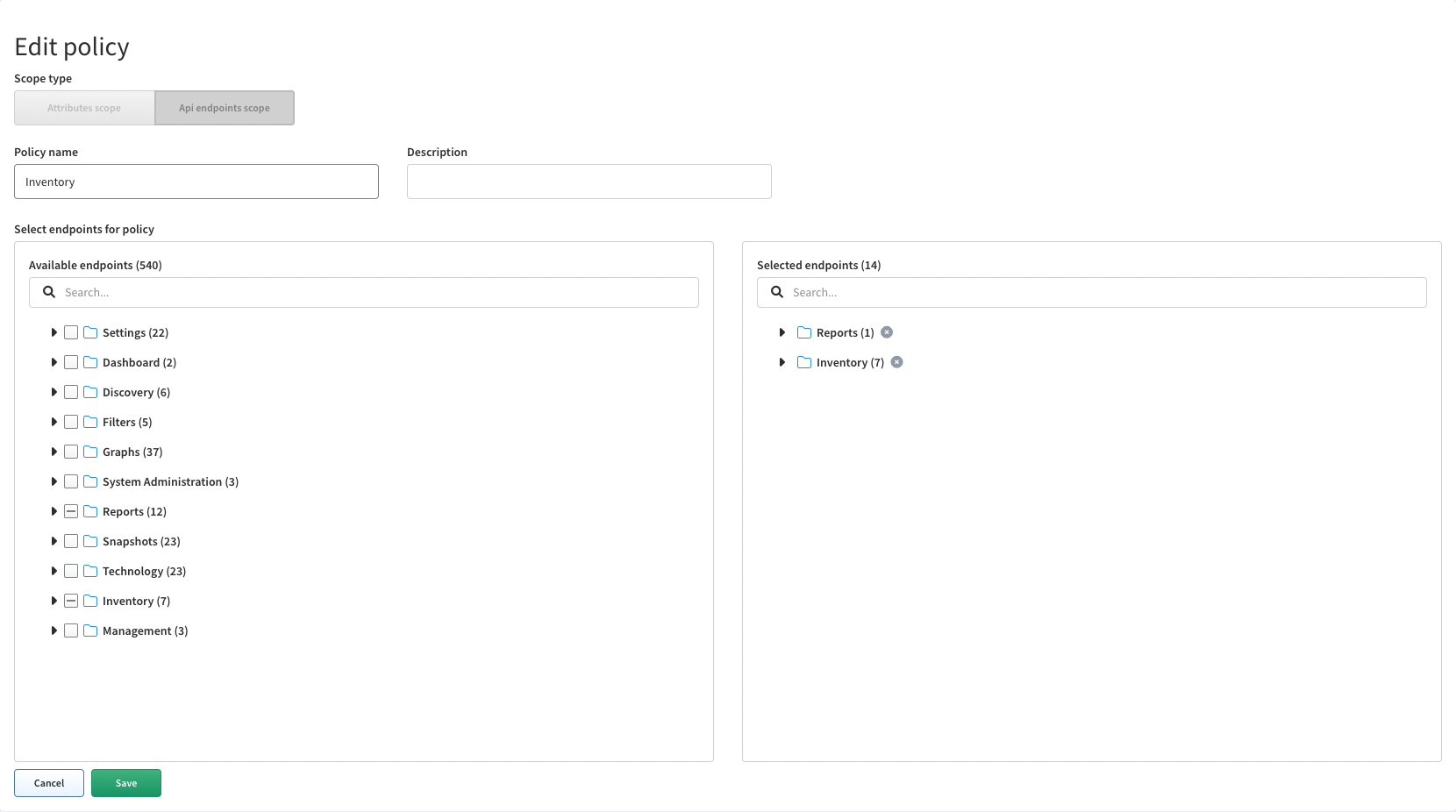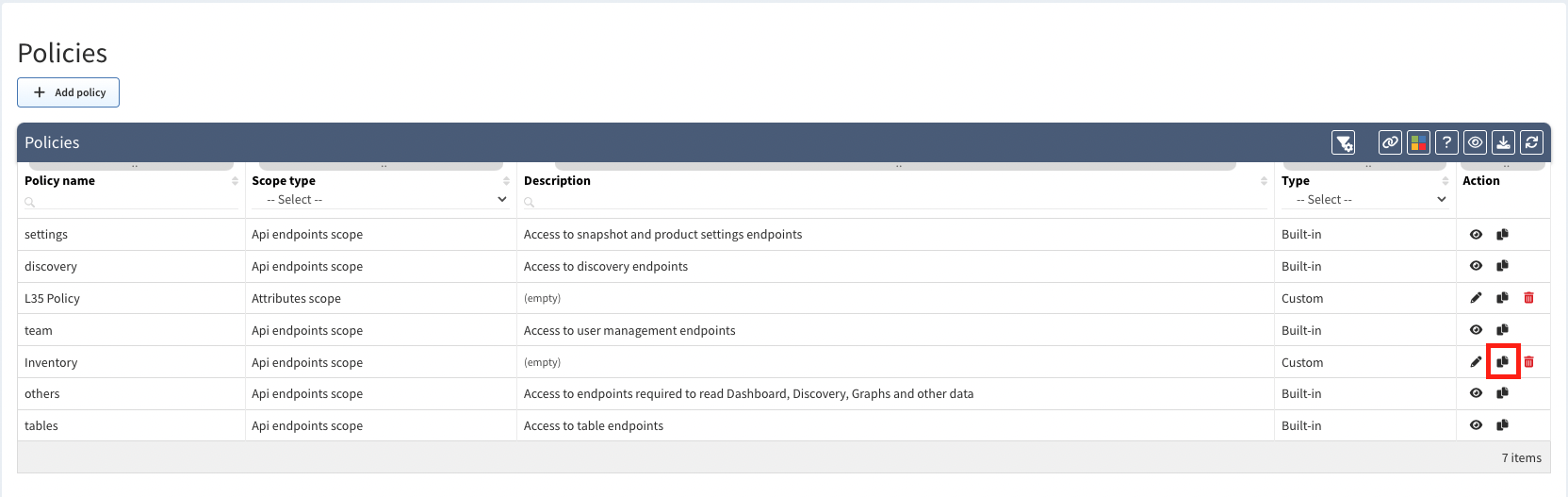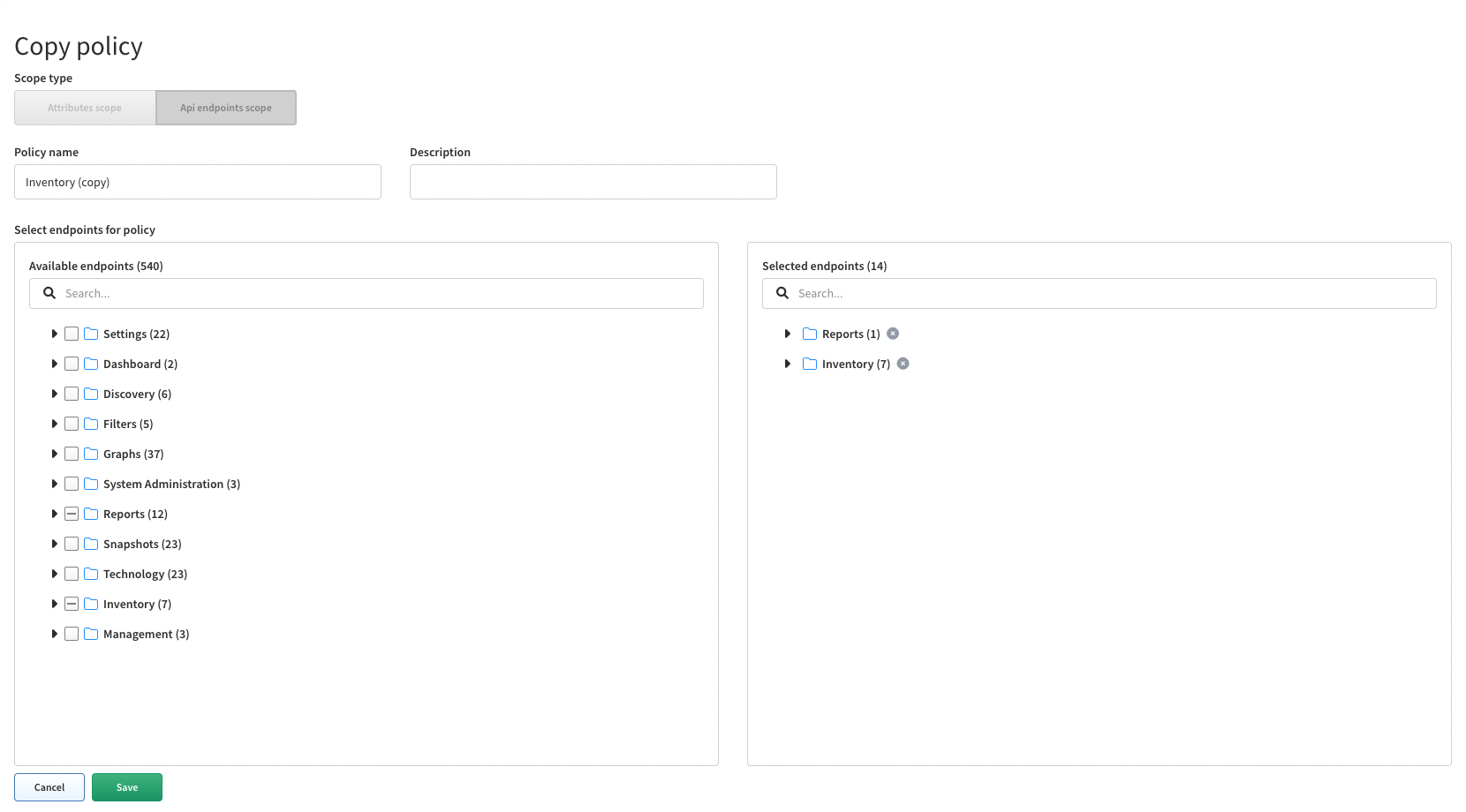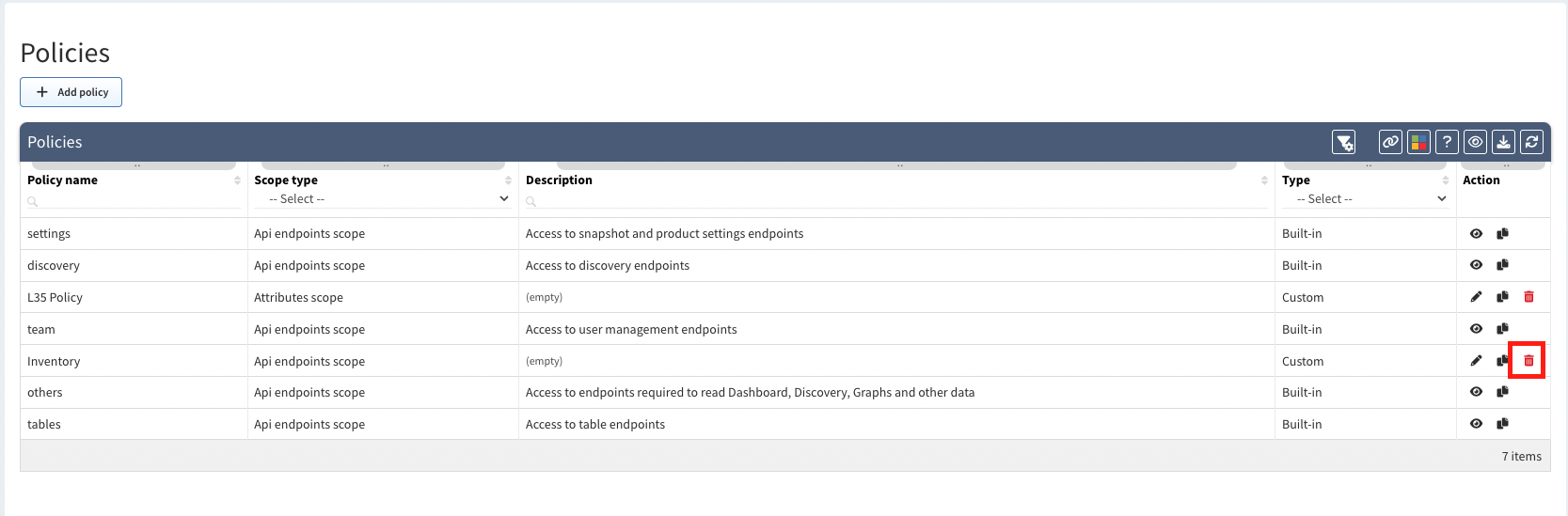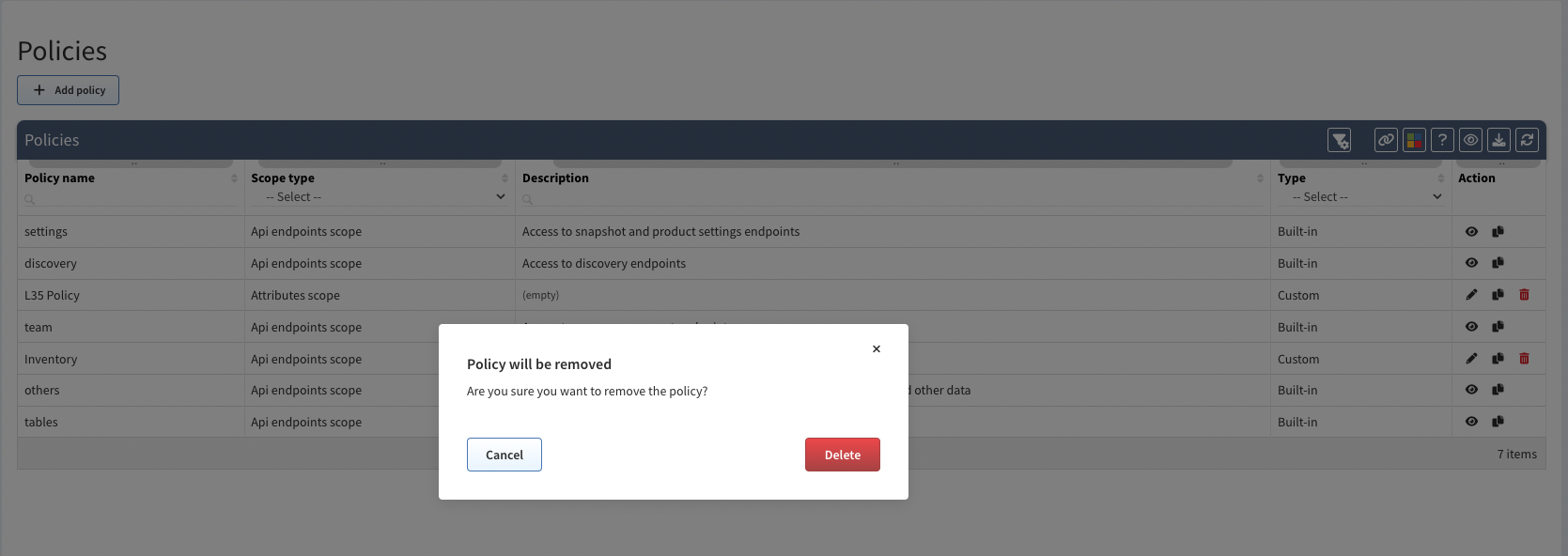Policies
Policies can contain sets of attributes or endpoints.
Attributes Scope defines devices which are available to end users. Access is defined by a specific attribute such as siteName.
API Endpoints Scope defines actions which are permitted to end users to perform on allowed devices or in the system. Access is defined only to a specific API endpoint within the IP Fabric (e.g. discovery policy allows access to discovery API endpoints (actions)).
Policies page enables you to create or modify policies.
Attention
Every custom role has to have at least 2 policies configured to see diagrams.
1. Attributes Scope policy defining siteNames
2. API Endpoints Scope policy defining access to Graphs API calls.
Users with admin role have access to all attributes and endpoints by default.
Add Attributes Scope Policy
-
To add a new policy click on + Add policy.
-
By default the Attributes scope will be selected.
-
Set a policy name, add attributes (create a filters), select values and save your attribute policy.
Add API Endpoint Policy
-
To add new policy click on + Add policy.
-
Select Api endpoints scope
-
Set a policy name, select API endpoints and save your endpoints scope.
List of Policies
Policies table lists all policies including their details and enables you to modify or delete them (with exception for built-in policies which cannot be modified or deleted).
Edit Policy
-
To modify policy details, click on edit icon in policies table.
-
Then to modify policy details update data in Edit Policy form and click on Save.
Copy Policy
-
To copy policy, click on copy icon in policies table.
-
Then modify policy details in Copy Policy form and click on Save.