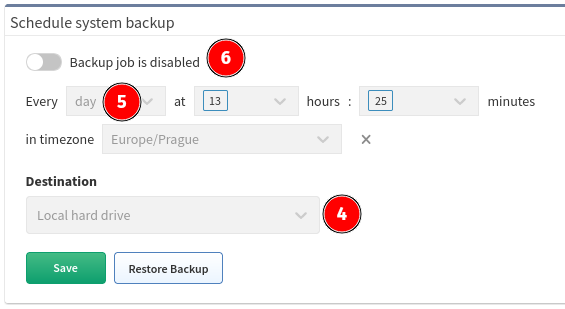Schedule System Backup
Backup
Use IP Fabric backup to protect your important data.
There are two types of backup:
- Local backup
- Remote backup (FTP, sFTP)
Tip
Backups are encrypted with osadmin user password configured during the first boot wizard. When you lose osadmin user password, backups are also lost!
Local Backup
Local backup saves database, user and system files locally on a dedicated backup volume. It's highly recommended placing backup volume on different datastore ideally on different physical storage.
Backup Disk
The backup disk is not present by default! Please add a new virtual disk to enable local backups. (See below)
To add a new backup drive and mount it as desired, follow instructions in Increase Disk Space - Local Backup Disk.
Automatic Local Backups
To schedule automatic local backups do the following steps:
- Add dedicated backup volume if not available – see steps above.
- Login to the main user interface.
- Go to Settings → Advanced → System → Schedule system backup.
- Change Destination to Local hard drive.
- Set a backup schedule. See example for "Every day at 3:00".
- Enable backup.
Automatic Remote Backups
Remote backup saves database, user and system files remotely using FTP or SFTP protocol.
Note
This is a recommended type of backup.
Warning
A directory has to be specified for FTP and SFTP backups.
Directory path for SFTP has to be defined as an absolute path and for FTP as a relative path. Directory has to exist on the remote side. If it does not exist, you will get an error.
To set up remote backup do the following steps:
- Login to the user interface.
- Go to Settings → Advanced → System → Schedule system backup.
- Enable backup.
- Set a backup schedule. See example for "Every day at 5:15 and 17:15 (for setting more options, please, hold SHIFT during selection)".

- Change Destination to
FTPorSFTP. - Enter remote FTP/SFTP Server FQDN or IP address. Make sure that your DNS client is configured and working properly in case of FQDN.
- Enter Username to access FTP/SFTP server.
- Enter Password to access FTP/SFTP server
- Specify a Directory where FTP/SFTP backup should be uploaded.
- Click Save.
- IP Fabric tries to reach FTP/SFTP server with configured parameters.
Username and Password character restrictions
Username must start with A-Za-z and can contain only A-Za-z0-9.
Password can contain only the following characters A-Za-z0-9.,/-_@%^:=+
Warning
FTP/SFTP user needs read, write, list and delete permissions.
Note
From version 4.1.1 onward we do not check validity of SSL certificates during FTP backups.