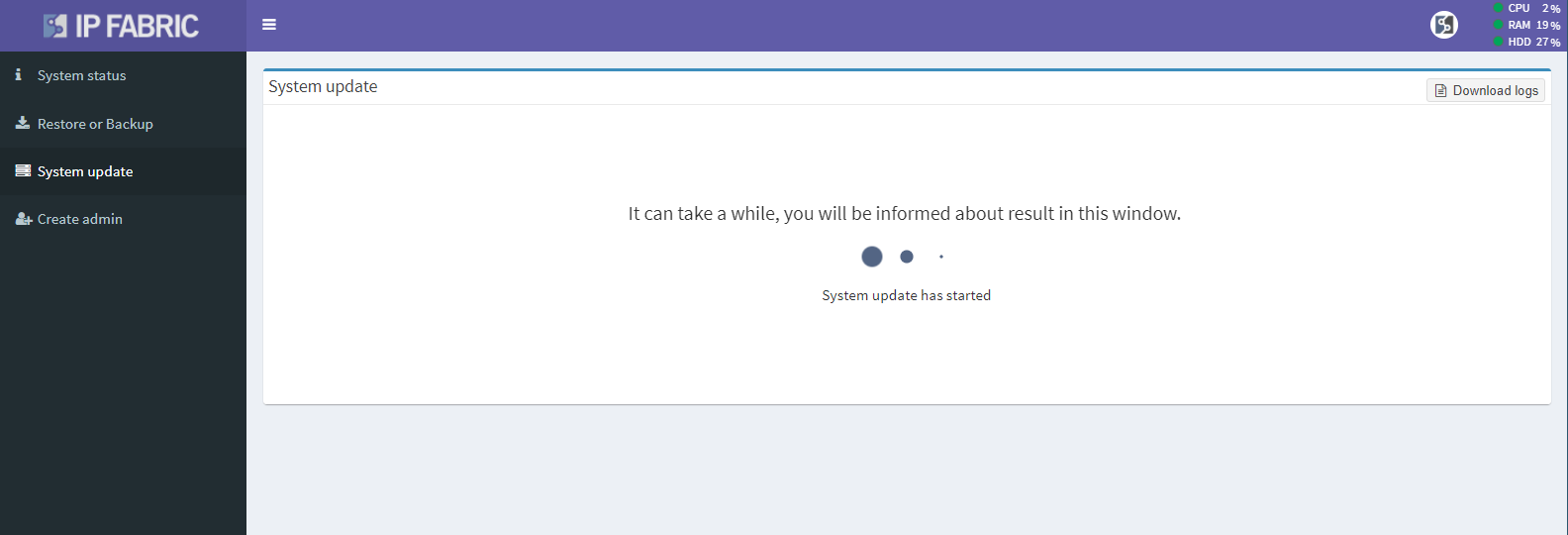System Update
Clearing Cache Memory
Please force refresh your browser cache after an upgrade! Depending on your operating system all you need to do is the following key combination:
- Windows: Ctrl + F5
- Mac/Apple: Command + Shift + R
- Linux: CTRL + SHIFT + R (for Chrome/Chromium based browsers and Firefox)
Access Administrative Interface And Backup The System
Access administrative interface by clicking Support button at the
top right of the main user interface and then clicking System
Administration. You can also access administrative interface directly
by connecting to HTTPS port 8443 of the IP Fabric VM, e.g.
(https://ipfabric-ip-address:8443)
Use the user osadmin with password configured during the first boot wizard.
On Restore and Backup page perform system backup.
Backup Disk
Local backup disk is not present by default! Please add a new virtual disk to your VM to enable local backups. (See Restore and Backup page)
Online Upgrade
At the System update page of the administrative interface, click the Update button. (In releases earlier than 2.2.6 additional release credentials are required).
Network requirements
An online upgrade requires access to:
callhome.ipfabric.io(194.228.111.170) remote port 443/TCP for upgrade availability checkreleases.ipfabric.io(194.228.111.172) remote port 443/TCP for upgrade package download
In the following screenshot, the green 3.7.5 button in the right top corner indicates that a new version of IP Fabric is available (if the system has Internet connectivity).
Offline Upgrade
Download the latest upgrade package from the updates folder on the distribution page https://releases.ipfabric.io/ipfabric/#updates
Warning
When performing offline upgrade IP FABRIC v2.2.2 or lower, load the patch for large offline updates first using https://releases.ipfabric.io/nimpee/updates/nimpee-offline-update-fix.tar.gz.sig
Go to Support -> System Administration (use 'osadmin' user to access). At the System update page of the administrative interface, upload the package. The following screenshot depicts the actual upgrade process in the System Administration.
The upgrade will start automatically after a successful package upload, after which the IP Fabric VM will reboot. Once the IP Fabric VM is rebooted, please run a new discovery so all of the new calculations can take place.
Make sure to refresh the browser cache using CTRL+F5 when accessing IP Fabric VM user interface after an upgrade.