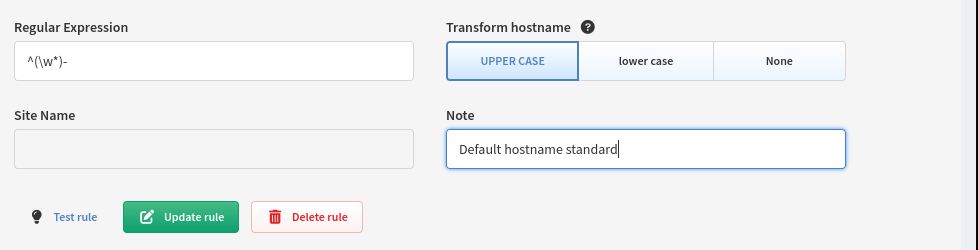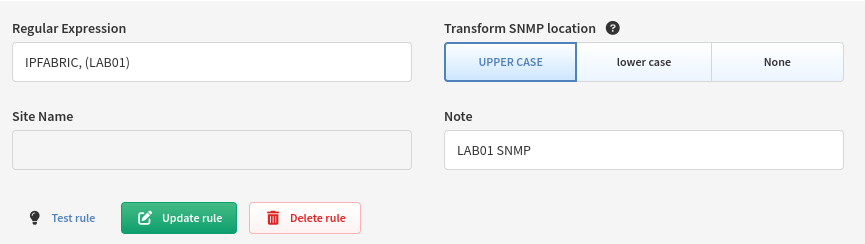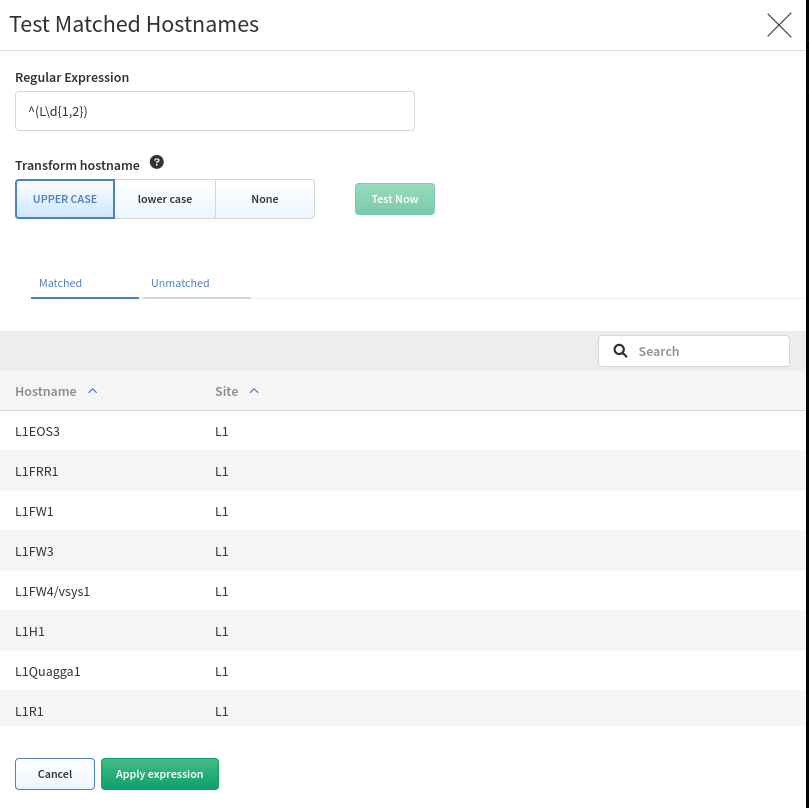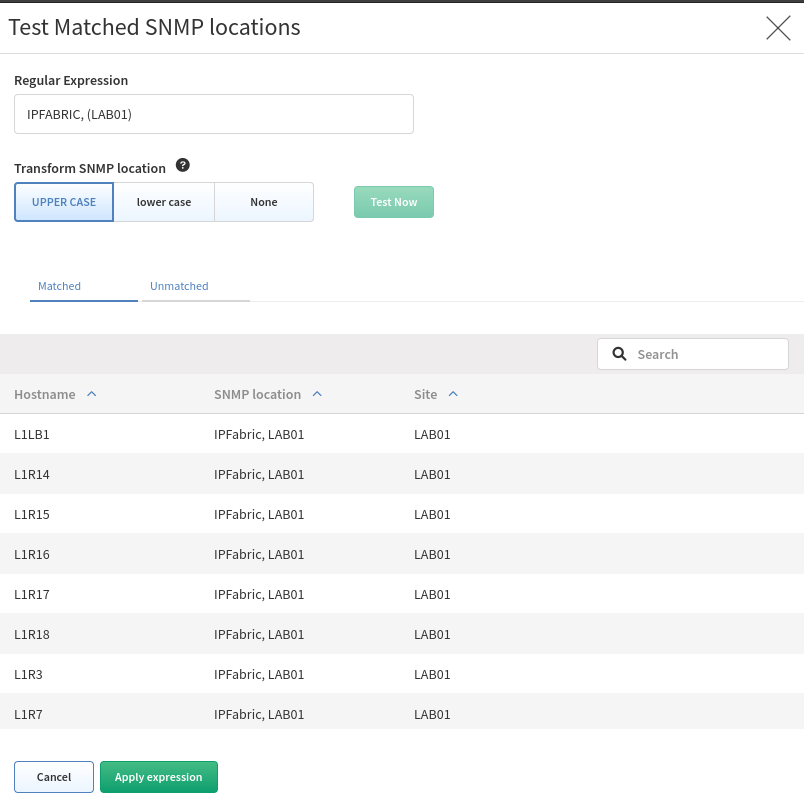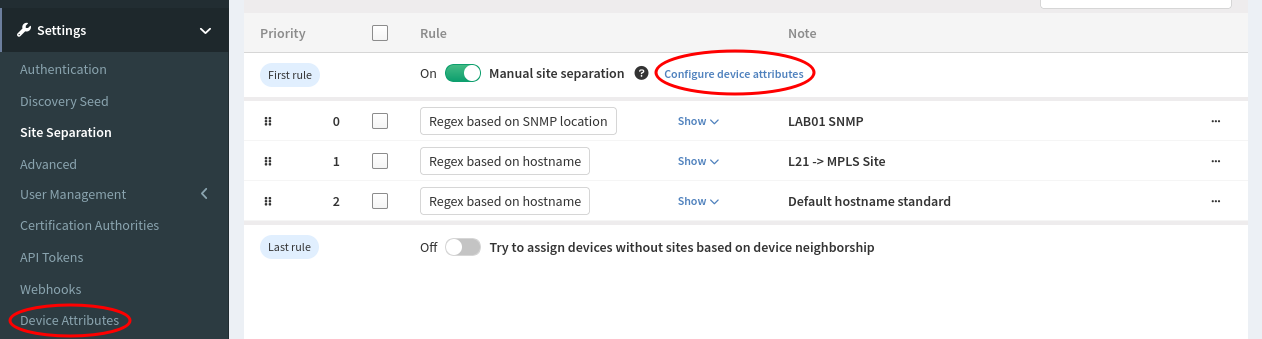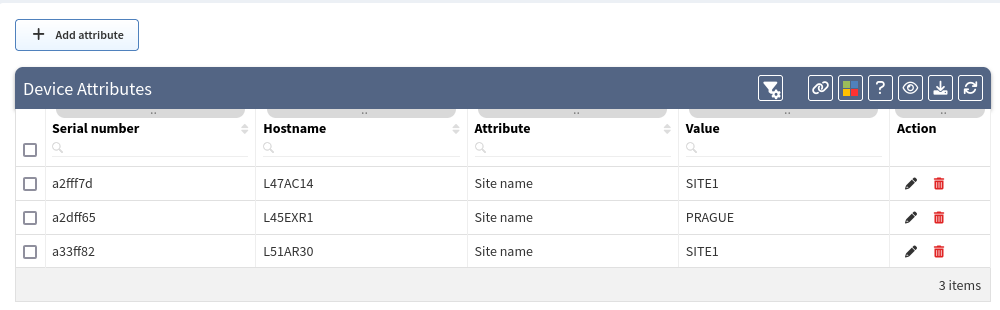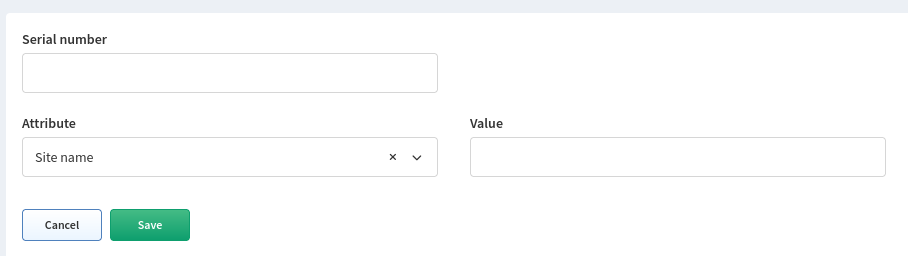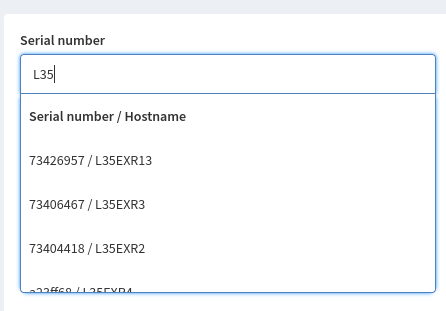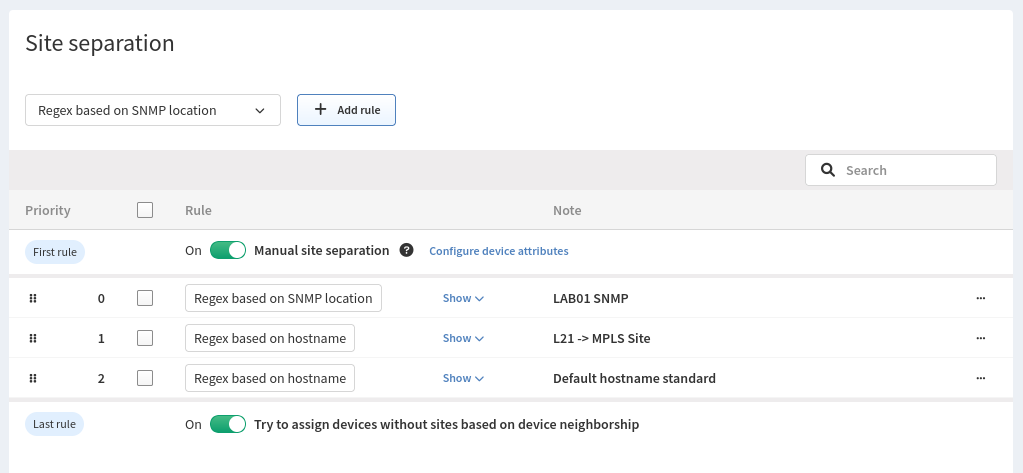Site Separation
Sites are separated collections of devices. Rule precedence is defined by the order from top to bottom.
The site can be a branch, a factory, a production floor, a campus, or anything that represents a site from customer’s point of view.
By default, site is comprised of topology of all contiguously interconnected protocols, and the boundary of a site is formed by the network protocol relation that is not under management using provided authentication credentials. The default separation is good for MPLS networks, where directly connected routing infrastructure at site’s edge is not accessible.
Regular Expression Site Separation
Info
Site distribution cannot be changed manually when regex rules are used. Sites cannot be renamed.
Alternatively, site separation can follow a specific Regular Expression (RegEx) where separation will be performed based on a portion of a device hostname or SNMP location.
Check
If you cannot cover the names of the sites with one regex, you can use logical or. Use | (pipe) operator between RegEx rules or use the Device Attributes method shown below.
Hostname Regex
Go to Settings → Site separation and change Routing & Switching Domain to RegEx based on hostname or create a new rule by clicking the Add rule button.
Transform hostname is used to normalize site names based on hostname:
- Upper case (default) - first hostname
PRAGUE-RTR1, second hostnameprague-rtr2=> result is that both devices in one site namedPRAGUE - Lower case - first hostname
PRAGUE-RTR1, second hostnameprague-rtr2=> result is that both devices in one site namedprague - No transformation - first hostname
PRAGUE-RTR1, second hostnameprague-rtr2=> result is that each device has its own site namedPRAGUEandprague
In this example, the regular expression matches items such as PRAGUE-, LONDON-, etc.
SNMP Location Regex
Go to Settings → Site separation and change Routing & Switching Domain to RegEx based on SNMP location or create a new rule by Add rule button.
Testing
The UI now allows you to edit and test your rules directly in the browser when selecting the Test rule option. Here you can see a live preview of devices that will match the regex you created.
You can also test SNMP location rules:
RegEx example
We have several locations whose name is logically designed as one letter with one to three numbers. From the point of view of a regex, such a site can generally be expressed as ^([a-zA-Z]\\d{1,3}). Unfortunately, we have two other sites that do not fit into this schema. These sites can be defined with their own regex and this can be added to the original one using the logical operator or. The following example will match one of 3 options:
^([a-zA-Z]\\d{1,3}\|HWLAB\|static\\d{1})
Device Neighborship
This option will try to define a device based on its neighbor relationship if a device does not match any previous rule. Perhaps you have devices in your environment that do not follow the normal standard like in a DMZ zone or Day 0 devices that have not been fully configured. If that device is connected to a device that did match a rule, IP Fabric will intelligently group it to the correct site.
Manual Site Separation (Device Attributes)
The Manual Site Separation enables the Device Attributes feature to create manual separation if a device does not follow a standard hostname rule or perhaps the hostname is duplicated in multiple locations.
To configure Device Attributes first enable the toggle in the Site Separation Menu and select Configure or the Device Attributes menu under settings.
Device Attributes
- Serial Number is IP Fabric’s "Unique Serial Number" (API column
sn); this is not the column "Serial Number" which represents the Hardware SN (API columnsnHw). Devices discovered via API can also be assigned using Device Attributes. - Hostname is populated by IP Fabric when a device matching the Serial Number is found
- Attribute is the Device Attribute to assign, since we want to set the Site based on the serial number set it to Site name
- Value is the attribute’s value to assign, in this case, we want to split site
L35into separate sites named35COLO,35PRODUCTION,35HEADOFFICE
Creating Rules In The UI
You can create rules in the UI by selecting the Add attribute button. This will provide you with a form to fill out.
Info
Currently, there is an issue where IP Fabric will not search for devices discovered via an API in the UI. Even though it seems that no device matches the SN, the attribute will still be assigned to the device.
Creating Rules Via The API
This is the preferred method of creating rules as it allows for bulk importing. Via PUT verb on https://<IPF_URL>/api/v5.0/attributes/global. Data looks like
{"attributes": [
{"sn": "<IPF SERIAL NUMBER>", "value": "<SITE NAME>", "name": "siteName"}
]
Creating Rules With python-ipfabric Package
Please see example at GitHub.
Rule Priority
Rule precedence is defined by the order from top to bottom. So in the example above:
-
Manual site separation (if enabled) will look at the Device Attributes and try to first assign a device based on its serial number if a match is found.
-
Rules you define. In the example above it will check the following
- If SNMP Location matches
IPFABRIC, (LAB01)→ SiteLAB01 - If Hostname matches
^L21→ SiteMPLS - If Hostname matches
^(L\d{1,2})→ SiteL2-99
- If SNMP Location matches
-
Try to assign devices without sites based on device neighborship (if enabled)