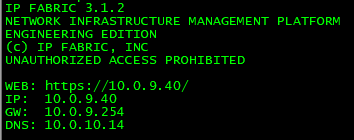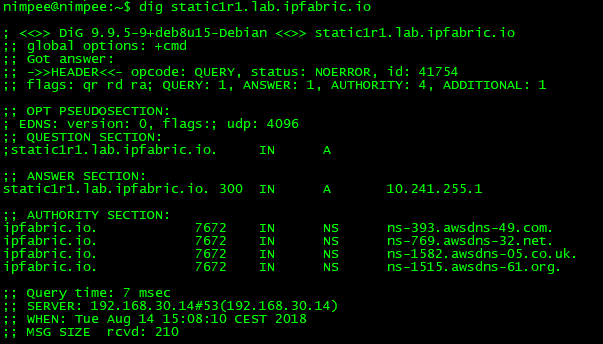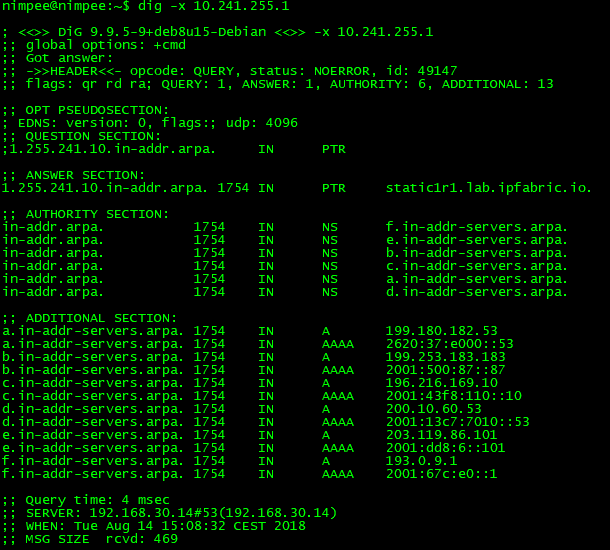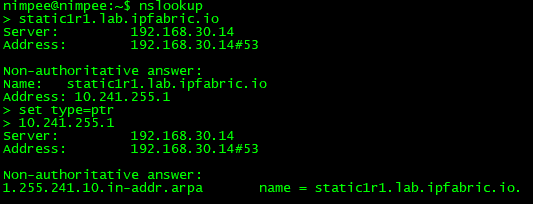Troubleshooting VM Using IP Fabric CLI
In the event of a VM network connection problem, DNS issues, network devices connectivity issue, IP Fabric CLI is a useful helper.
CLI can be also used to access system and application logs as well as snapshot files.
Checking The Network Interface Settings
Warning
When you log in through a VM console or SSH, network settings are displayed. This content is static, generated when VM boots! When DHCP is used, an IP address can change in some cases.
To display actual IP address use command:
ip addr show
Default gateway and other routes (if configured) can be check as follows:
ip r
Checking DNS
DNS can be checked using the dig or nslookup command.
For example, let's check A record and PTR (reverse) record of some device using dig.
For A record check ANSWER which contains requested IP address. Also SERVER section below is important as it tell us what DNS server answered our DNS query.
For PTR record check ANSWER which contains requested domain name.
If you prefer nslookup you can achieve the same results.
Testing Connectivity To a Network Device
The very basic test is ping or traceroute.
Warning
Please bear in mind that ICMP packets used by ping and traceroute can be blocked by ACL or firewall. It does not mean that a device cannot be reached using SSH or telnet.
To make sure that the network device is available from IP Fabric VM, you
can use the telnet and ssh client from the command line.
For SSH use:
ssh userName@device-IP-or-Hostname
For telnet use:
telnet device-IP-or-Hostname
Reboot And Shutdown
IP Fabric VM can be also rebooted or shutdown using CLI.
For VM reboot just use reboot command without any parameters.
For VM shutdown use shutdown command without any parameters.