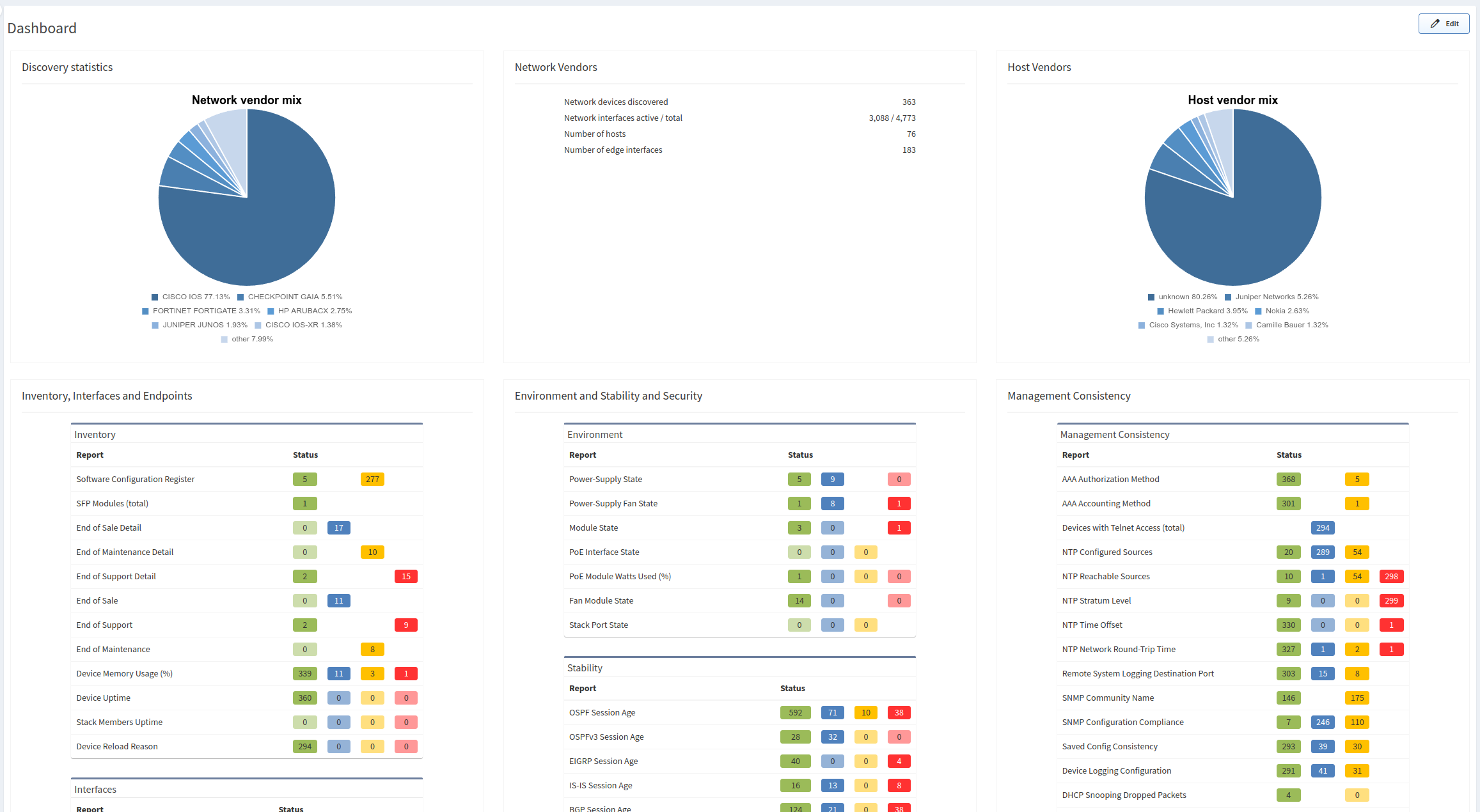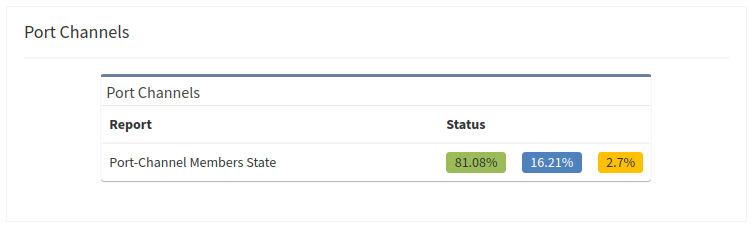Dashboard
Overview
The dashboard provides an overview of the network analysis results, including an aggregated scorecard calculated from the performance, capacity, and risk metrics. Issues covered by the radar charts and compliance tables link to detailed reports.
Adding Information to the Dashboard
You can add any intent verification rule to the dashboard.
- Go to Dashboard.
- Click Edit in the top-right corner.
- Click + Add row.
- Choose a row style that you would like to add.
- Click Untitled and insert a name. For example,
Port Channels. - Click + Add Widget.
- Select a widget type. In this example, it is Intent Verifications.
- Name the widget. For example,
Port Channels. - Find an intent verification rule and add it to the widget. For example, Technology → Port channels → Member status table → Link Aggregation (LAG)/Portchannel/Etherchannel Member status table → Port-Channel Members State.
- Switch Select Widget View to percentage (default) or absolute numbers.
- Select view type (summary table or graph).
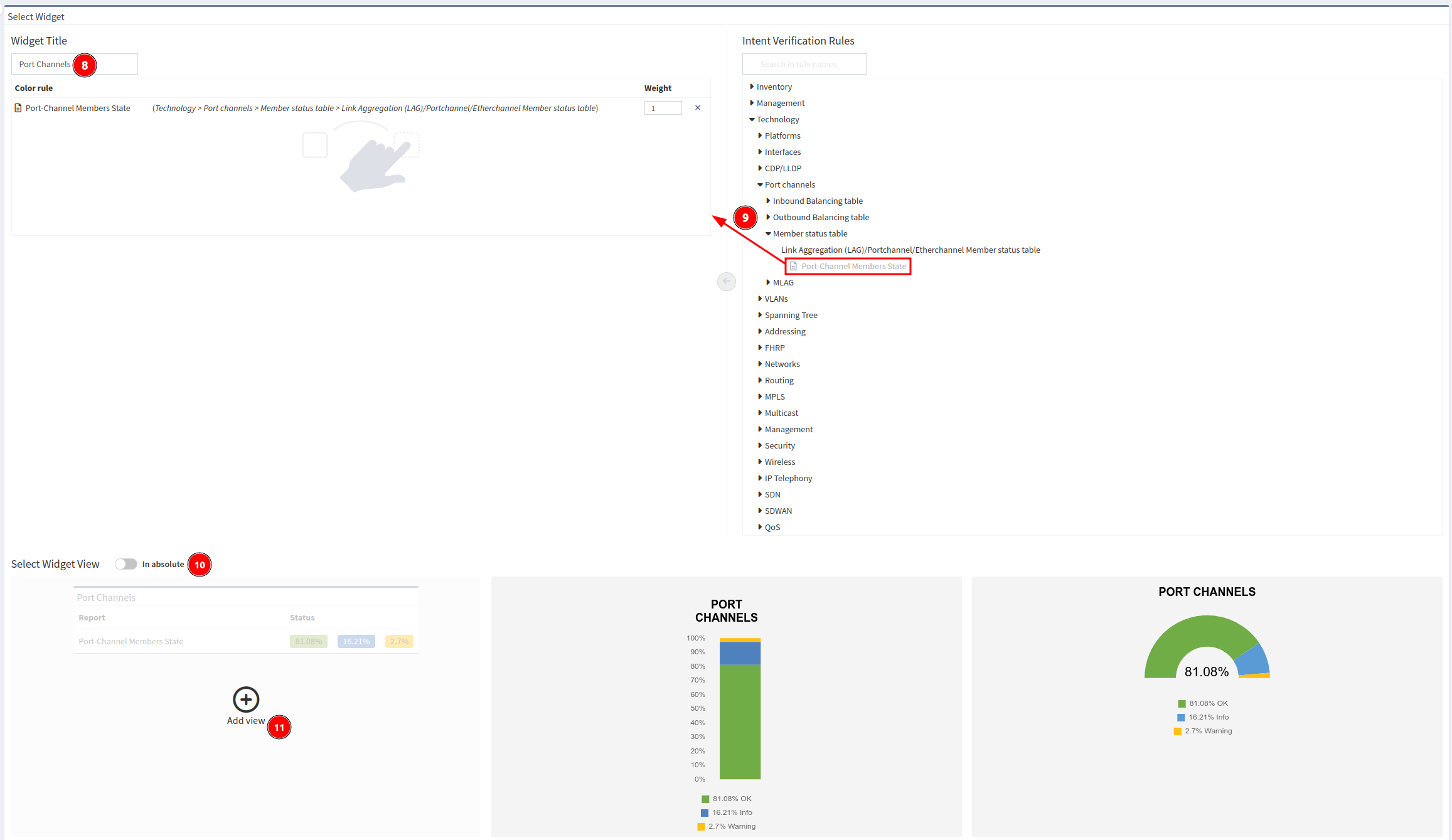
- Click Save in the top-right corner.
And here is the new dashboard widget: