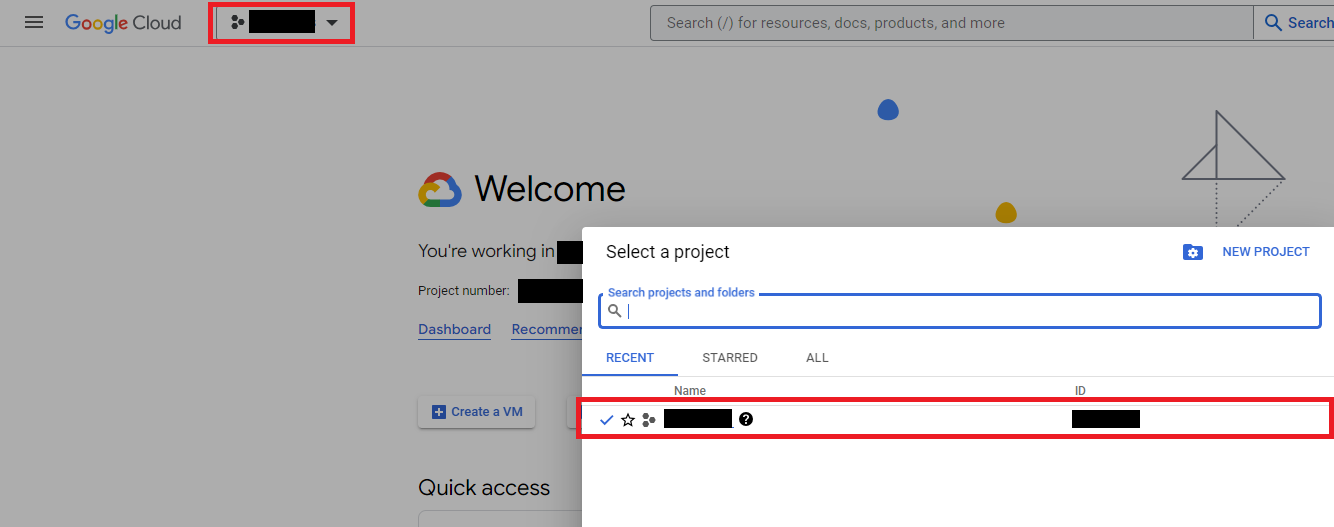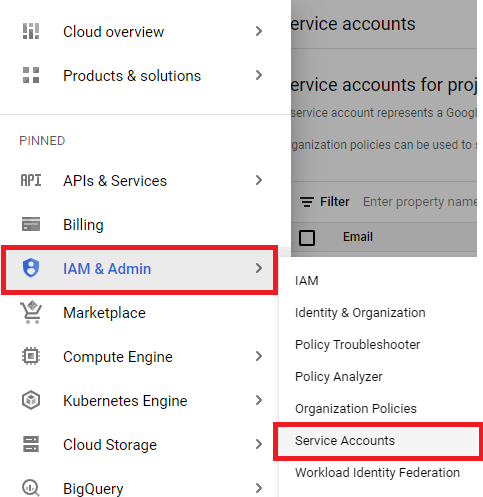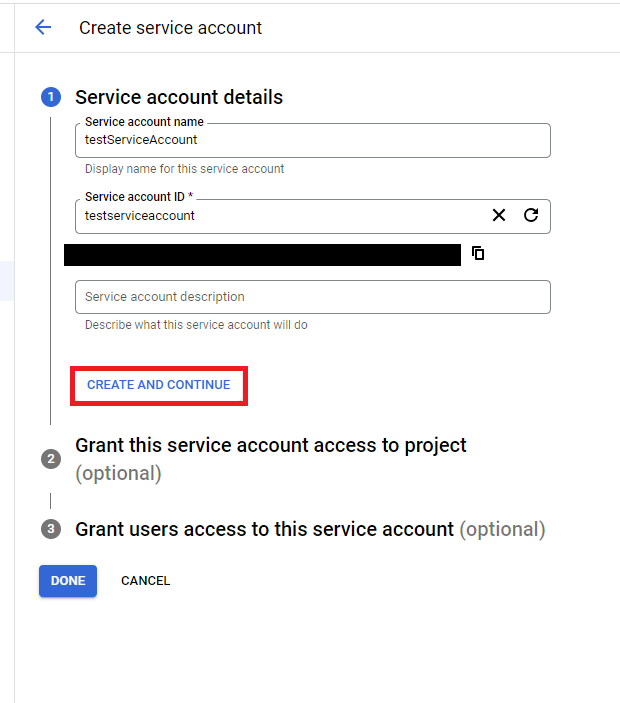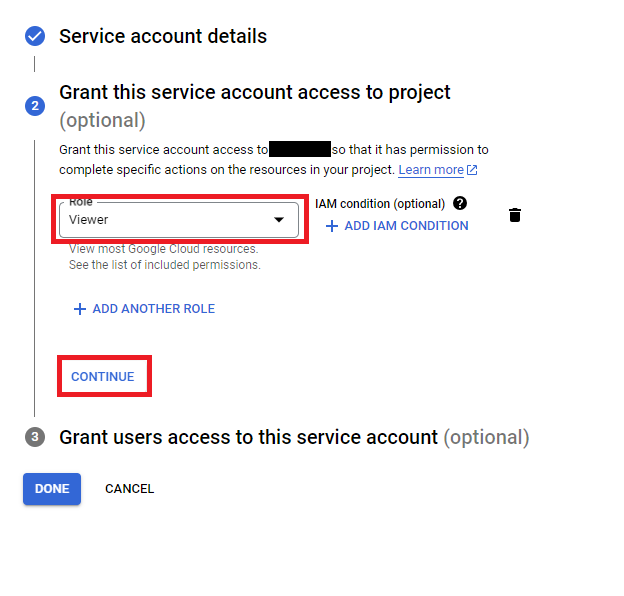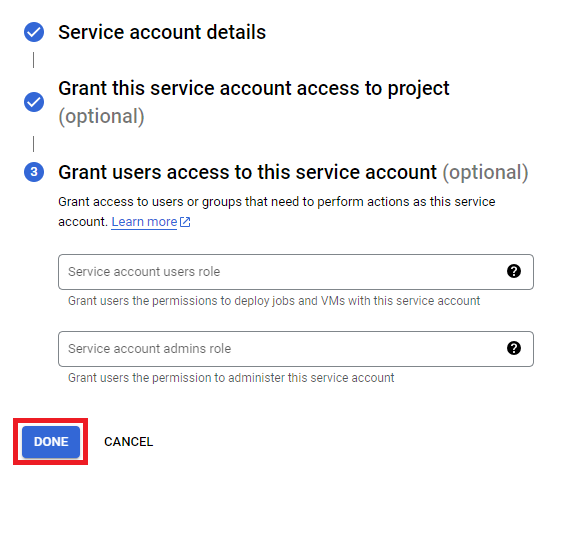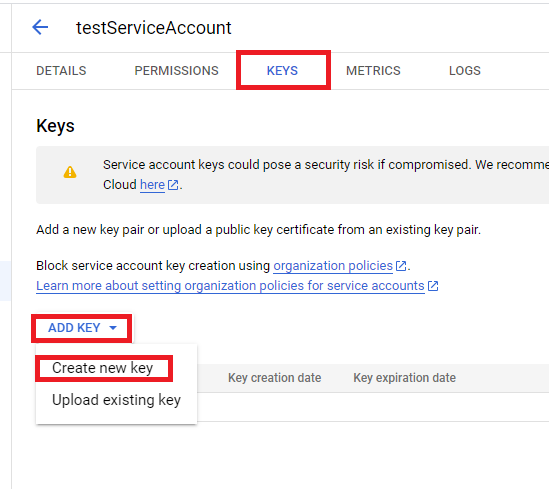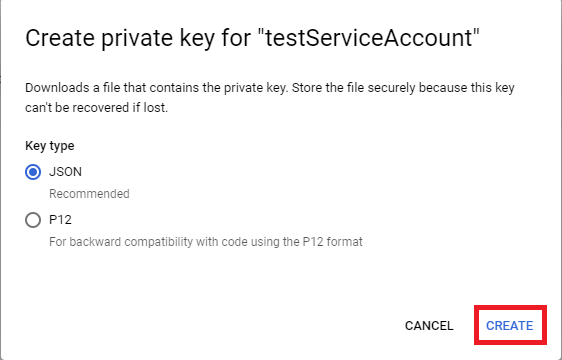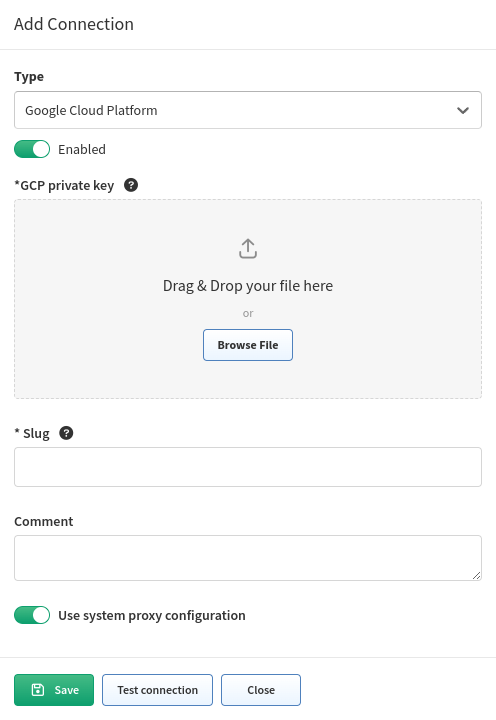Google Cloud Platform (GCP)
Generate a Private Key for Your GCP Service Account
-
Select a project for which you want to create a service account:
-
Navigate to IAM & Admin → Service Accounts:
-
Click + CREATE SERVICE ACCOUNT:
-
Give it a name and click CREATE AND CONTINUE:
-
Select a role for the account. We recommend using the
Viewerrole as it provides only read access to the project. Then, click CONTINUE. -
In the last step, simply click DONE:
-
Search for the account that was just created and select it:
-
Navigate to the KEYS tab, click ADD KEY, and select
Create new key. (You can use your own key, but the properties must be the same as when you generate it. Therefore, it is highly recommended to use theCreate new keyoption.) -
The key type we support is
JSON. Click CREATE, and the private key will be downloaded to your computer.
Load the JSON Key to IP Fabric
-
In the IP Fabric GUI, navigate to Settings → Discovery & Snapshots → Discovery Settings → Vendors API, and click + Add:
-
Select
Google Cloud Platformfrom the list. -
Move your key to the Drag&Drop area or select it from your computer, and enter the other required information:
What Counts Against IP Fabric License
See Licensing – GCP.