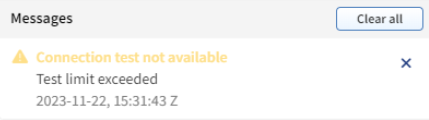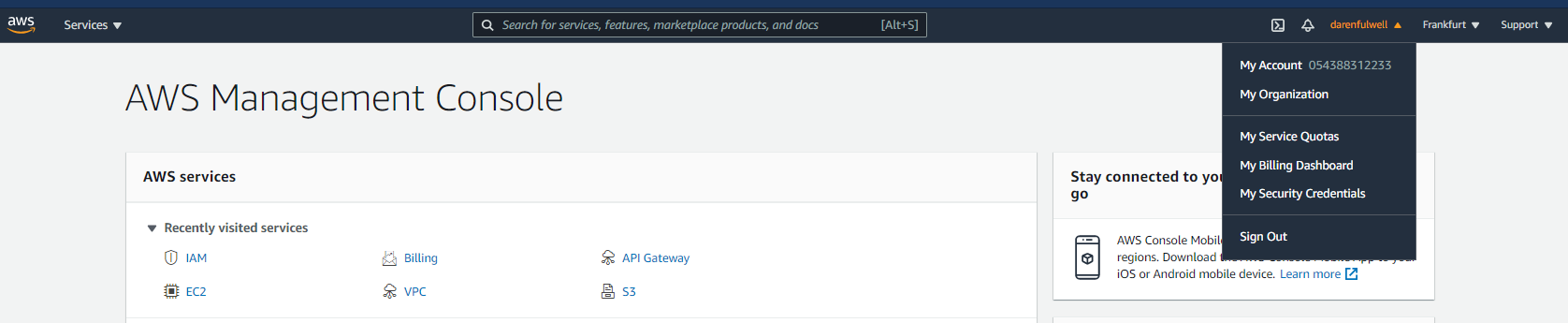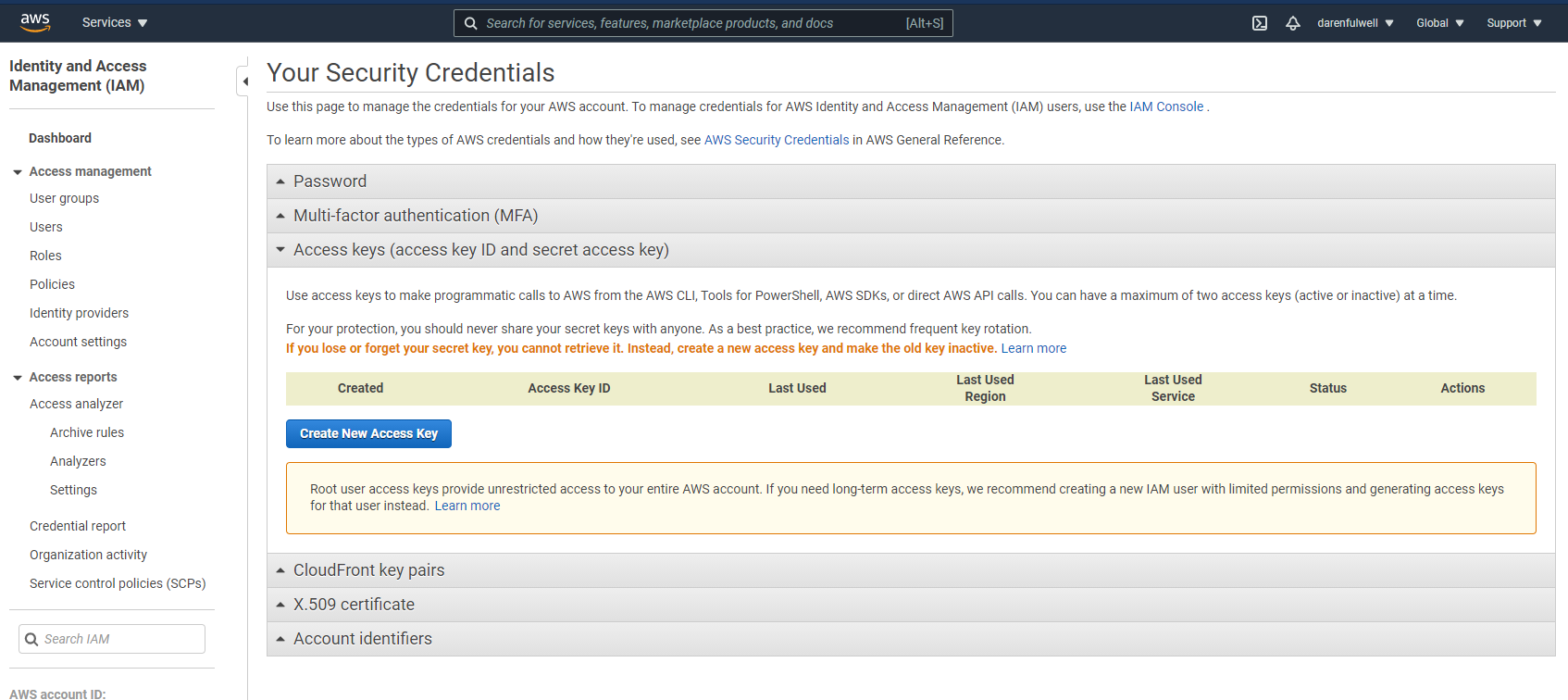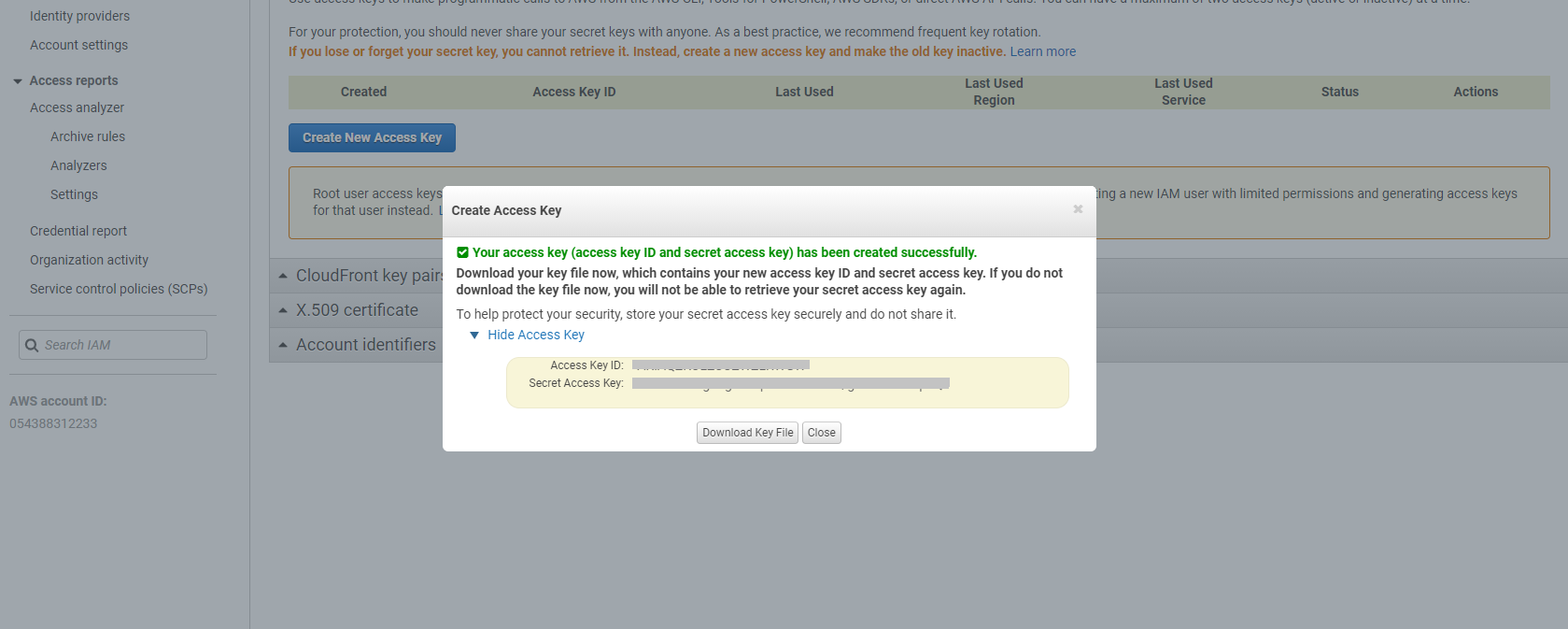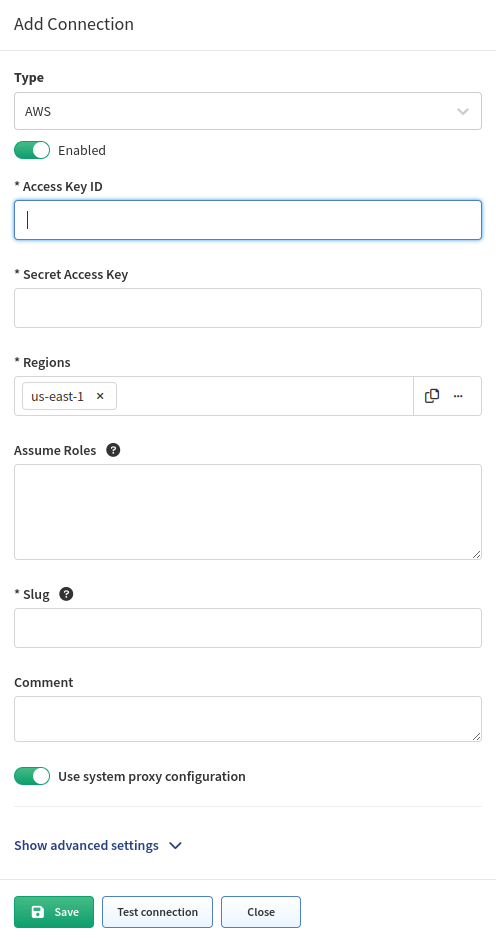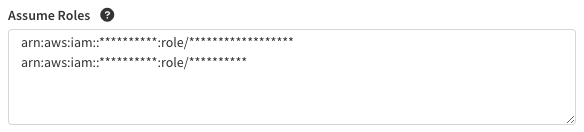AWS (Amazon Web Services)
Configuring access to AWS API
To add AWS to the discovery you will need an access key & secret access key from your AWS account. These keys can be found/generated under your account in the AWS dashboard.
Click My Security Credentials and open Access keys tab.
To generate keys, click Create New Access Key and your keys will be generated. These access keys are available globally for all of yours AWS regions.
Copy those keys to the AWS API settings in your IP Fabric and don’t forget to fill the regions where the devices which you want to discover are. Multiple regions can be set for one API key and secret.
Required IAM policy
To ensure that IP Fabric can retrieve all the required data to model the AWS networks, a series of specific policies are required to be applied to the user account or role used for the API key. IAM-policy-IPF_6.4.json contains a JSON description of the required IAM policies.
AWS AssumeRole
IP Fabric enables you to add AssumeRole targets to AWS API configuration. AssumeRole is typically used for delegating access to additional resources / account in AWS. IP Fabric will iterate through all listed ARNs, call AssumeRole against those, and do discovery on resources which became accessible.
How AssumeRole works?
It returns a set of temporary access credentials that can be used to access AWS resources that original account might not normally have access to. For more information about AssumeRole see AssumeRole - AWS Security Token Service.
Connection testing limitation
AWS configuration allows you to configure multiple roles and regions. However, the connectivity testing has a limit on the number of tests you can perform. This is to prevent the testing from taking too much time. You can test up to 3 regions and 3 roles at a time, which means 9 tests in total. The AWS library also has a restriction on the number of parallel requests, which is 2.
When trying to add more regions and roles, the test will fail with the following error: