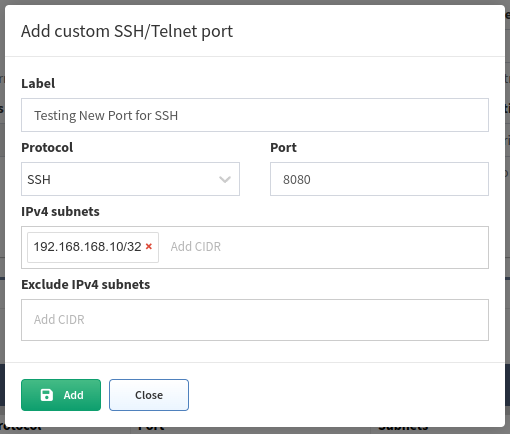Advanced CLI
Fine-Tune SSH/Telnet CLI Parameters
IP Fabric’s discovery is primarily using the Command-Line Interface (CLI) to discover network elements. The CLI parameters can be found in Settings → Discovery & Snapshots → Discovery Settings → Advanced CLI.
Network Device Login Timeout
Timeout before the logging prompt is received. It may take longer for remote branches over low-speed lines or overloaded devices to respond.
Network Device Session Timeout
Too many Command Timeout errors during the Discovery process may indicate that Network device session timeout is too short and the session is closed before the response arrives. It may be necessary to increase this timeout.
Maximum Number Of Parallel Sessions
To prevent flooding your network with too many SSH/TELNET sessions set Maximum number of parallel sessions. This setting can be also helpful if the AAA server (TACACS/Radius) has a limit of parallel AAA requests for users.
In rare cases, the Cisco ISE or similar systems may rate limit the command authorization. When there are too many authorization failures and Cisco ISE is in place, try to limit the number of parallel sessions down to 10 and steadily increase.
Basic Failure
How many times to retry a connection for any error, except authentication failure.
Authentication Failure
Authentication failure can occur even if a user is authorized to Login. For example, this may happen when an AAA server is overloaded or an authentication packet is lost.
Command Authorization Failure Retries
If you see many examples of Authentication error during the Discovery process, please adjust Authentication failure and Command Authorization Failure retries.
Example Of Error Message In Connectivity Report
According to the summary of issues in the very first completed snapshot, the CLI Settings can be adjusted. Here are some of the most common errors and adjustments:
| Error | Error Type | How To Mitigate |
|---|---|---|
| connect ETIMEDOUT XX.XX.XX.XX:22 | Connection error | Received no response from the destination. |
| connect ECONNREFUSED XX.XX.XX.XX:22 | Connection error | The connection to the destination is being blocked by an access-list or firewall. |
| All configured authentication methods failed | Authentication error | Unable to authenticate to the destination host |
| Authentication failed | Authentication error | Unable to authenticate to the destination host |
| Authentication failed - login prompt appeared again | Authentication error | Unable to authenticate to the destination host |
SSH client not received any data for last 120000 ms! cmd => show vrrp \| e #^$ |
Command timeout | The command show vrrp \| e #^$ timed out. Increase device session timeout. |
| Can’t detect prompt | Command timeout | Unable to detect CLI prompt. Increase network device login timeout. |
| Command “enable” authorization failed, tried 2x | Command authorization failure | The command wasn’t authorized. Increase command authorization failure retries or increase the timer value (ms) |
Custom SSH/Telnet Ports
Info
Custom SSH/Telnet ports settings enable the discovery process to use different ports for connecting. The standard for SSH is port 22 and 23 for Telnet.
In the following example, we configure the discovery process to use port 8080
for SSH connections to 192.168.168.10:
As a result of such a configuration, we would create a new item in the Custom SSH/Telnet ports table, which will be applied to every new snapshot created by IP Fabric.
Telnet/SSH URL Handler On MS Windows 7 And Later
If you want to be able to connect directly to a device from the IP Fabric web interface, you need to register a Telnet/SSH URL handler. You will be touching Windows Registry, please, be sure that you know what you are doing, have appropriate backups, and are comfortable in doing so.
Backup Windows Registry
- Click
Start, typeregedit.exein the search box, and then pressEnter - In Registry Editor, click File → Export
- In the Export Registry File box, select the location where you want to save the backup copy, name your backup file, and click Save
Putty
Download Putty
- Go to https://www.chiark.greenend.org.uk/~sgtatham/putty/latest.html
- Download
Putty - This tutorial expects Putty in
C:\Program Files (x86)\putty.exe
Register Telnet/SSH URL Handler
- Go to https://gist.github.com/sbiffi/11256316
- Download
putty.regfile - Edit path to Putty if differs from
C:\Program Files (x86)\putty.exe - Download
putty.vbs(save it toC:\putty.vbsor change this path inputty.regabove) - Edit path to Putty if differs from
C:\Program Files (x86)\putty.exe - Launch
putty.regto associatessh://andtelnet://to this script
SecureCRT
Download SecureCRT
SecureCRT is not free software. To obtain SecureCRT license please visit https://www.vandyke.com/products/securecrt/
Register Telnet/SSH URL Handler
- Download securecrt.reg
- Edit path to SecureCRT if differs from
C:\Program Files\VanDyke Software\SecureCRT\SecureCRT.exe - Launch
securecrt.regto associatessh://andtelnet://to this script