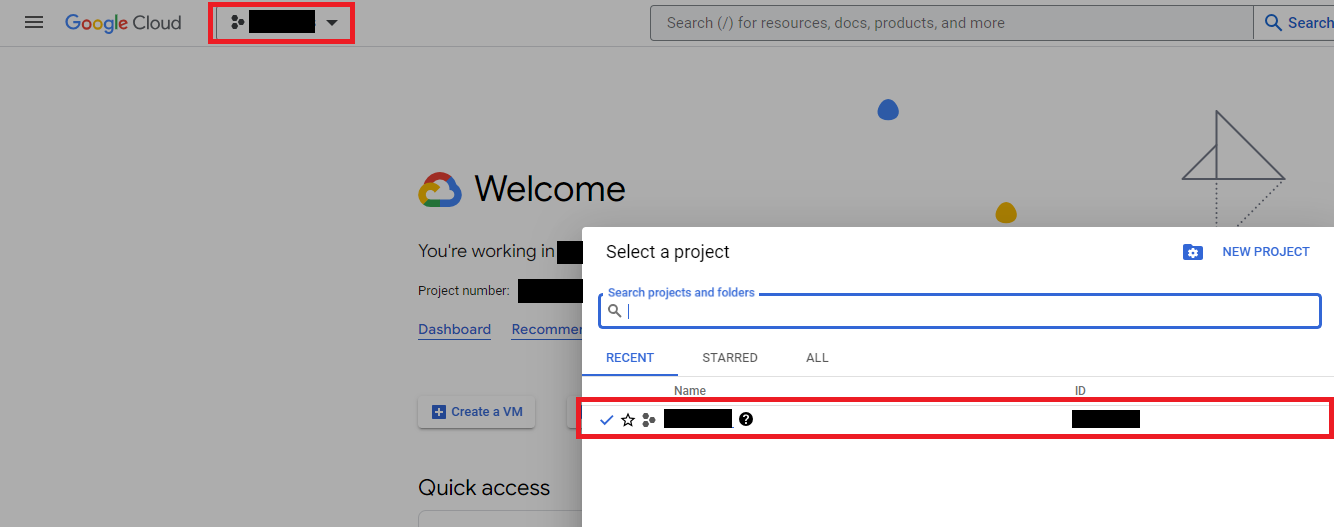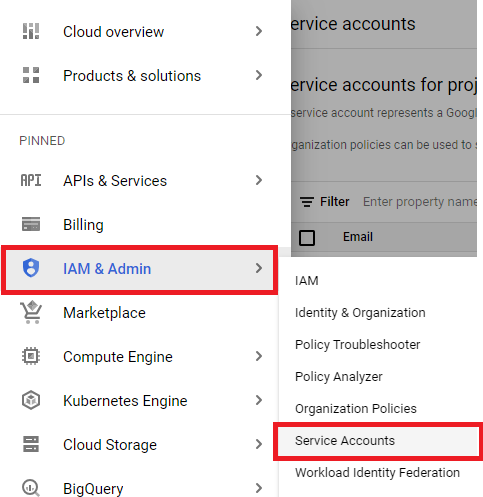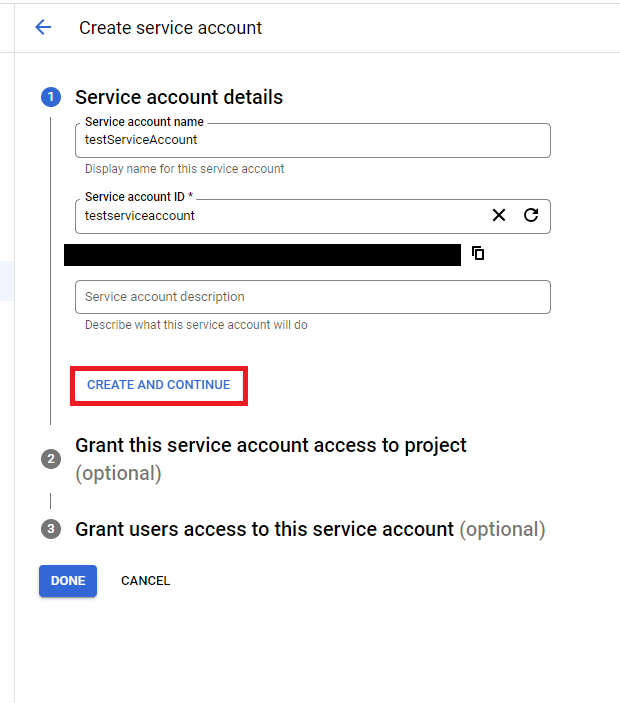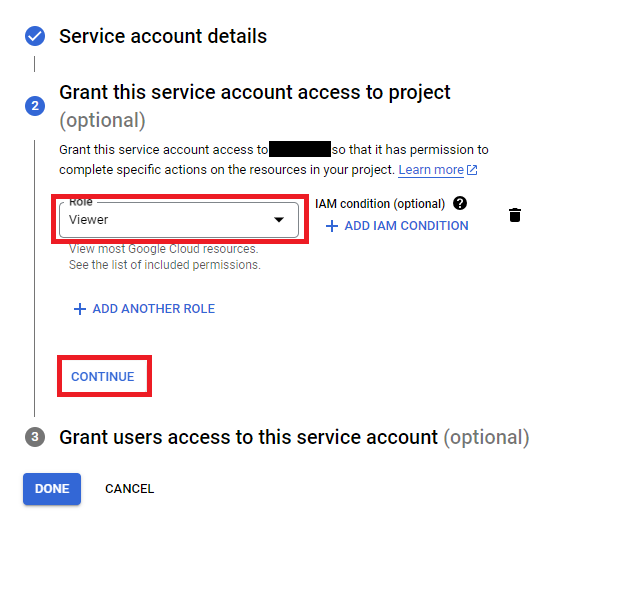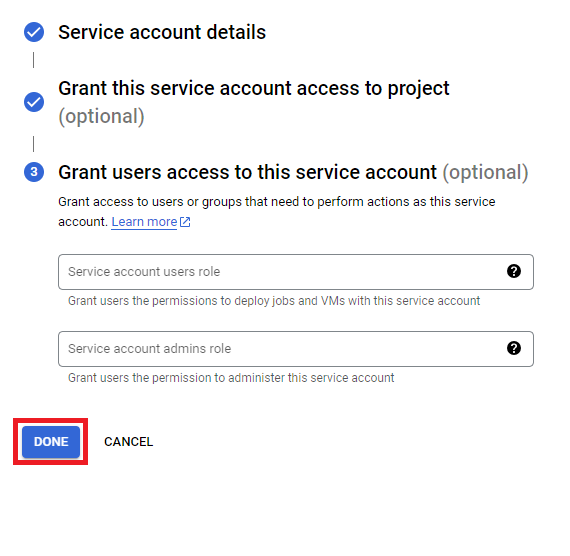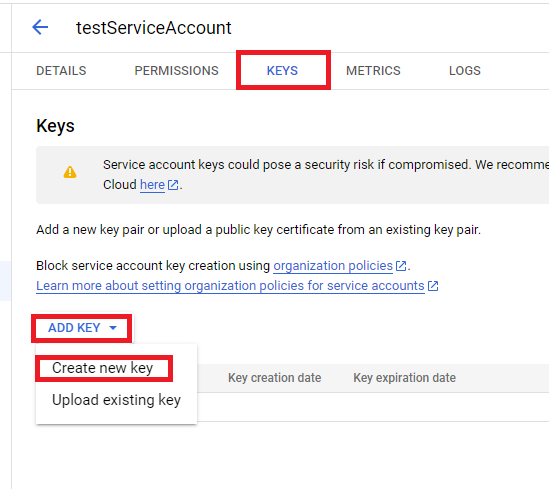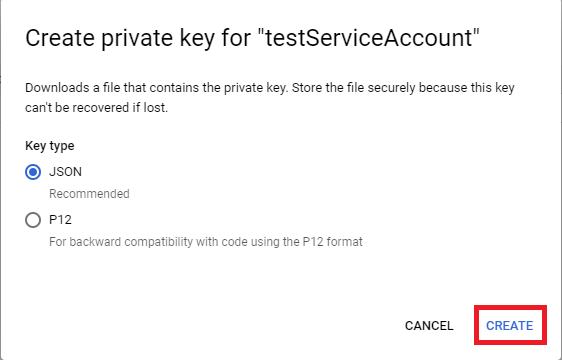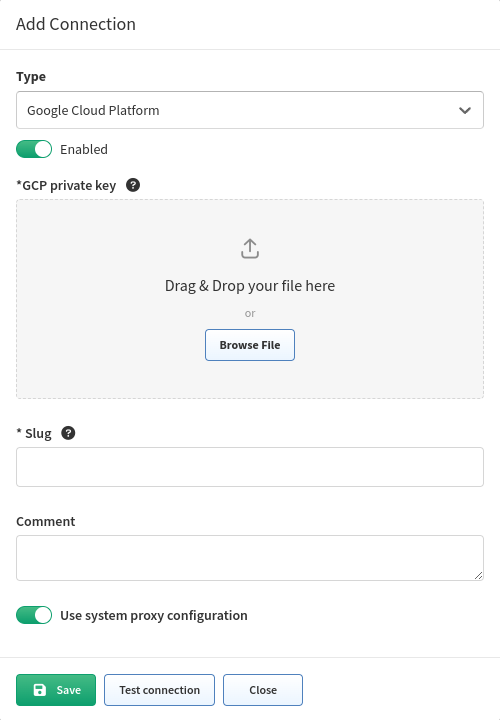Google Cloud Platform (GCP)
Generate a private key for your GCP service account
-
Select a project that you want to create a service account for:
-
Navigate to IAM & Admin → Service Accounts:
-
Click + CREATE SERVICE ACCOUNT:
-
Give it a name and click CREATE AND CONTINUE:
-
Select a role for the account. We recommend to use the
Viewerrole as it gives only read access to the project. Afterwards, click CONTINUE. -
In the last step, just click DONE:
-
Search for the account that was just created and select it:
-
Navigate to the KEYS tab, click ADD KEY and select
Create new key. (You can use your own key, but the properties have to be the same as when you generate it. So it is highly recommended to use theCreate new keyoption.) -
The key type we support is
JSON. Click CREATE and the private key will be downloaded to your computer.