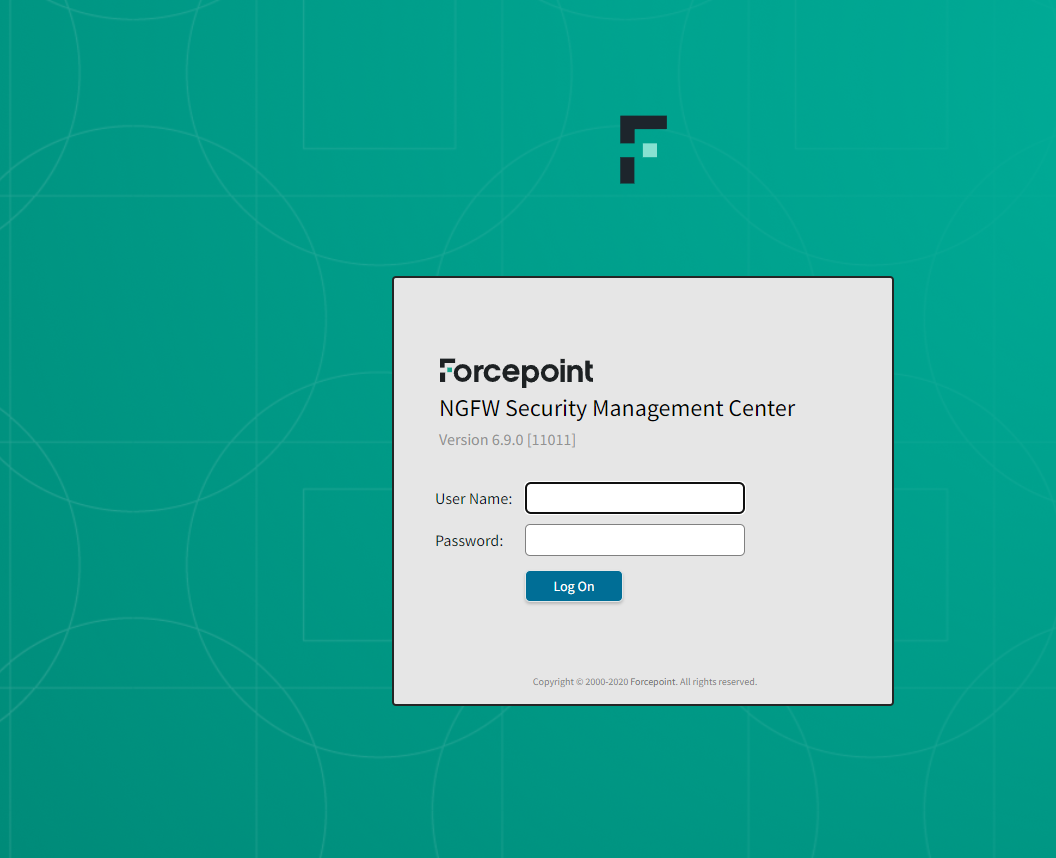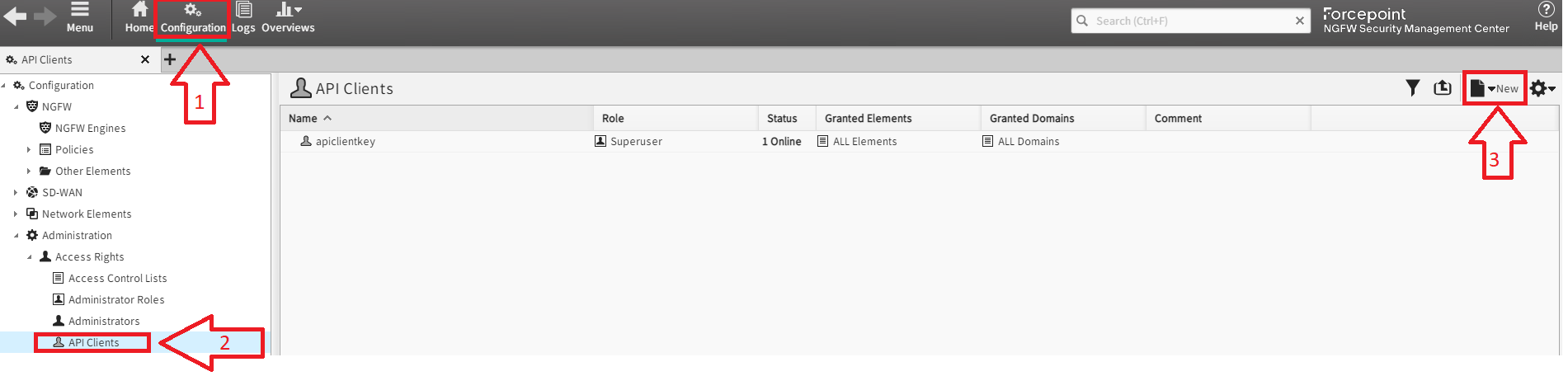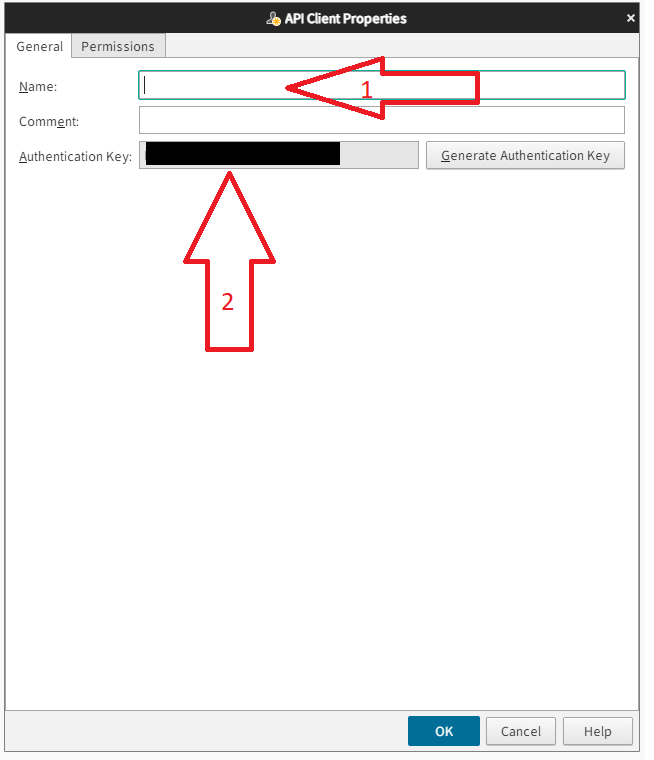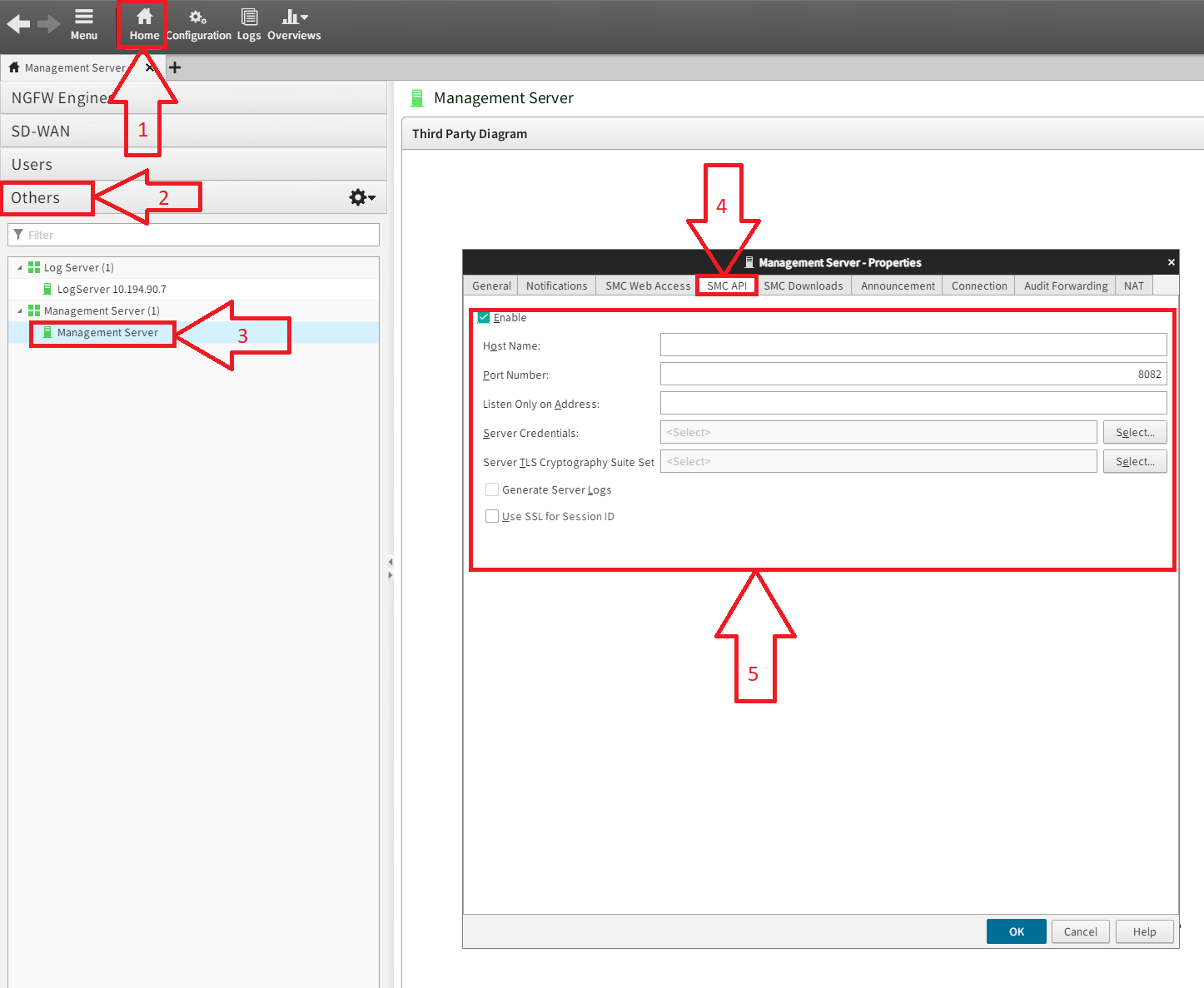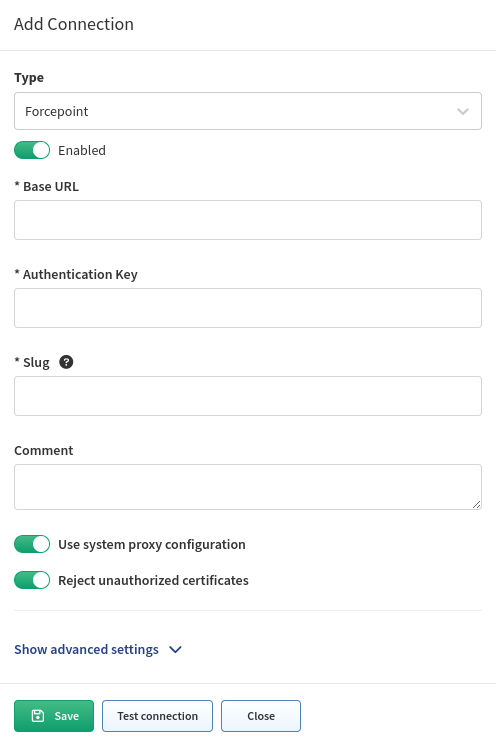Forcepoint
Starting with version 6.1.0, IP Fabric supports the Forcepoint SMC API. Forcepoint devices are discovered though CLI, and only configuration references, such as security rules, are downloaded via the SMC API.
How To Add Forcepoint SMC to IP Fabric
Generate API Token
-
Log in to the Forcepoint SMC web UI.
-
Generate API tokens:
- Click Configuration.
- Navigate to Configuration → Administration → Access Rights → API Clients.
- Then, click New.
-
Add a name for the newly created entry and copy the token. Once the settings are saved, the token will be hidden. Also, add read-access privileges.
-
The API endpoint needs to be enabled explicitly, as it is disabled by default:
- Click Home.
- Go to Others section on the left sidebar.
- Find your management server that you will use to query the data.
- Go to the SMC API tab, where you must enable it, and you can also specify other parameters.
Add Forcepoint to Vendors API in IP Fabric
To add Forcepoint to the global discovery settings, go to Settings →
Discovery & Snapshots → Discovery Settings → Vendors API, click + Add,
select Forcepoint from the list, and fill in:
- Base URL – The URL you specified when enabling the SMC API (e.g,
http://X.X.X.X:8082). - Authentication Key – The generated authentication API key from the SMC.
Known Issue
ip_list– Output data cannot be used as when tried, the SMC API is returning unusable data.