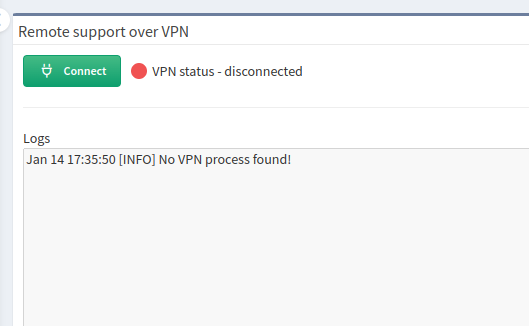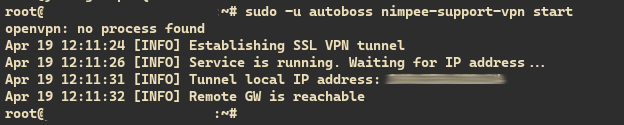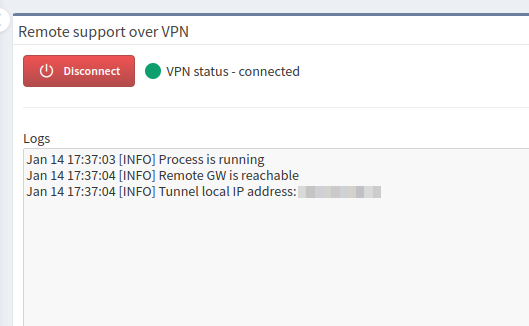Support VPN
Starting with IP Fabric 1.0.3, you can establish a remote SSL VPN from your IP
Fabric appliance to IP Fabric’s DC. Support VPN uses OpenVPN.
Support VPN requires access to remote.ipfabric.io on remote port 443/tcp.
The IP Fabric appliance must also be configured with a functional DNS server.
Allowlisting FQDNs
In your firewall, please allowlist FQDNs instead of IP addresses, as IP addresses are subject to change.
Connection through proxy servers should work, but it is not guaranteed.
How To Establish Support VPN
Security Info
VPN is always established and teared down by you. The VPN connection cannot be triggered externally.
From GUI
-
In the top-right corner of the IP Fabric GUI, click Support.
-
Select Remote support VPN:
-
On the newly opened page, click Connect:
-
The
VPN statusshould change toconnected, and you should see the assigned IP address.
From CLI
-
Connect to the IP Fabric appliance via SSH with the
osadminuser:ssh osadmin@<ip_or_fqdn> -
Switch to
root:sudo su - -
Now run the VPN command:
sudo -u autoboss nimpee-support-vpn start
How To Tear Down Support VPN
From GUI
-
Repeat steps 1 and 2 from the How To Establish Support VPN section above.
-
On the newly opened page, click Disconnect:
-
The
VPN statusshould change todisconnected.
From CLI
-
Repeat steps 1 and 2 from the How To Establish Support VPN section above if you logged out. Skip this step if you didn’t.
-
Now run the VPN command:
sudo -u autoboss nimpee-support-vpn stop