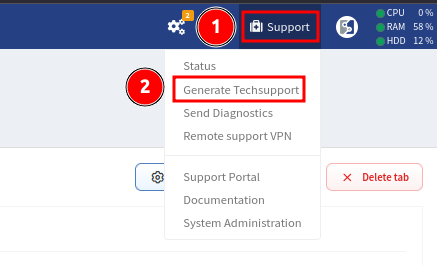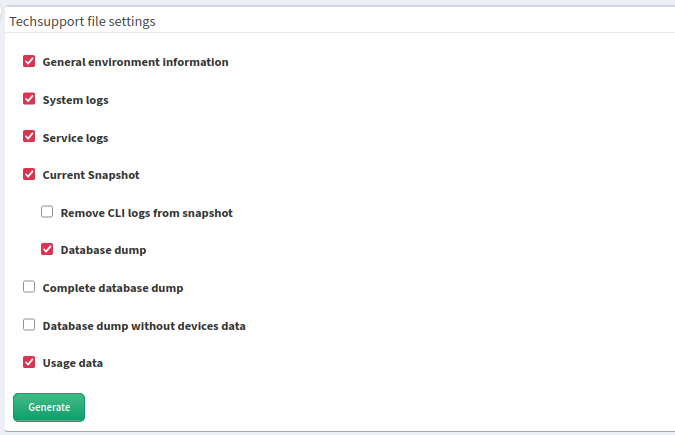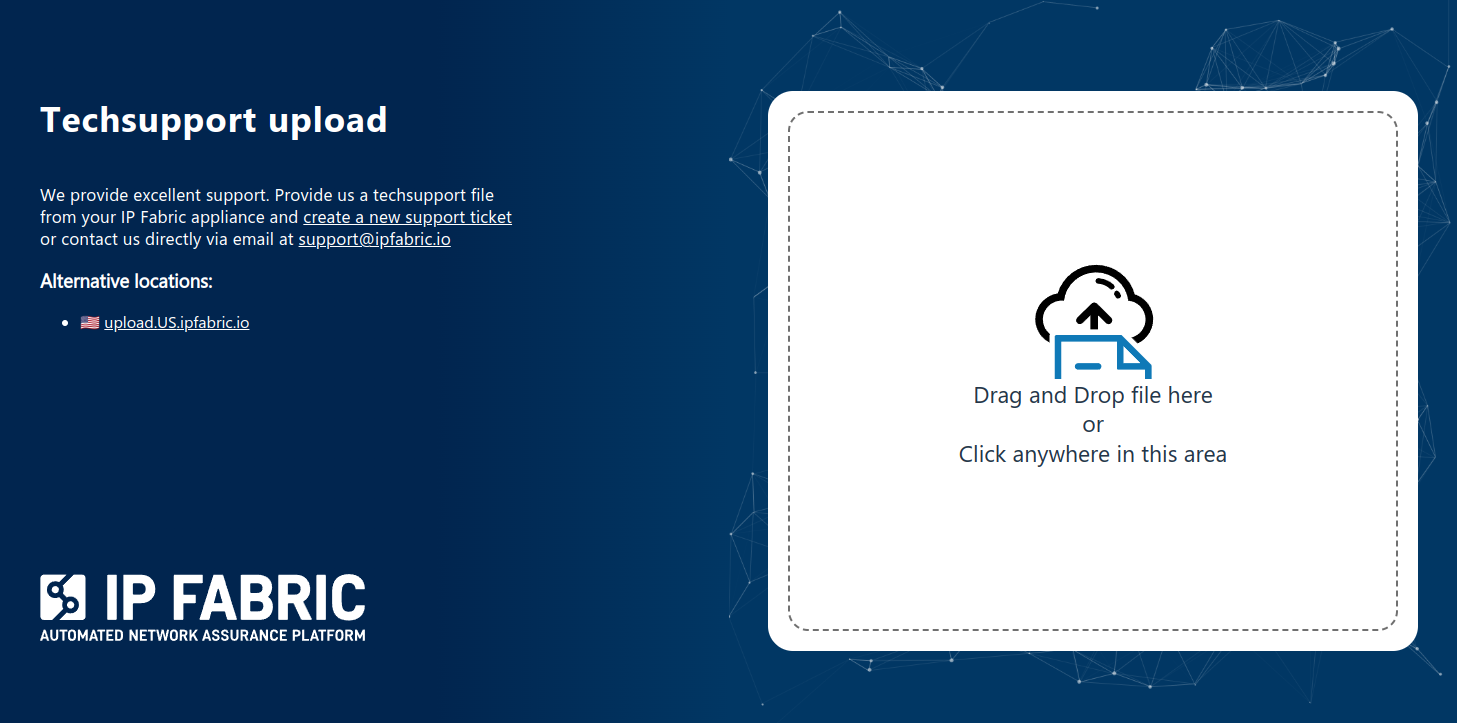Techsupport File
Techsupport Data Handling
A techsupport file uploaded to the upload.ipfabric.io server is stored
there only temporarily. The file is eventually moved to a permanent location
on Microsoft SharePoint. The upload.ipfabric.io server is accessible only
to the IP Fabric Ops team, who facilitate the transfer to the permanent
location. The file in the permanent location has strict RBAC rules
configured, allowing access only to those at IP Fabric who need it for their
work (such as the Support team, Network Automation engineers, etc.).
Video Tutorial
A techsupport file from the IP Fabric appliance is one of the ways you can share discovered data with our Support team and engineers. This quick tutorial demonstrates how to generate the file and share it with us. The techsupport file is encrypted, and only IP Fabric support staff can decrypt the data.
Generating Techsupport File
WEB / GUI
-
In the IP Fabric GUI, go to Support → Generate Techsupport:
-
Select the data to be included in the techsupport file (when in doubt, keep the defaults):
Possible error when generating Techsupport file
If you encounter an error while generating the Techsupport file, try again, but first uncheck the General environment information option and then retry.
CLI
-
Connect to the IP Fabric appliance via SSH with the
osadminuser:ssh osadmin@<IP_or_FQDN> -
Switch to
root:sudo su - -
Run the
ipf-techsupport-exporter.shscript as theautobossuser to generate an encrypted techsupport file with the recommended default contents (system and service logs, usage data, and a specific snapshotSNAPSHOT_IDwith its database records).sudo -u autoboss /opt/ipf-techsupport-exporter/bin/ipf-techsupport-exporter.sh \ -e -1 -2 \ -3 <SNAPSHOT_ID> \ -4 <SNAPSHOT_ID> \ -6If needed, you can use the following options to select what to include in the techsupport file:
Techsupport content (default if not specified is the first four): -1 System logs -2 Discovery logs -3 Snapshots (specify snapshot number) -4 DB dump (specify snapshot number or use "full" keyword for complete dump) -5 Exclude CLI logs from snapshot -6 Usage data -
By default, the file will be named
techsupport-<JOB_ID>.tarand stored in the/home/autoboss/filesdirectory. You can copy it to another computer or upload it directly to us using thecurlcommand if your IP Fabric appliance has access to the internet.
API
Please refer to the Techsupport section of our API documentation.
Uploading Techsupport File
WEB / HTTPS
Please visit https://upload.ipfabric.io in your browser to upload the
generated techsupport file for us. Depending on your location, you will be
redirected to upload.EU.ipfabric.io or upload.US.ipfabric.io (this can be
switched on the page). The username and password are provided by IP Fabric
Support.
curl
If your IP Fabric appliance has direct internet access, you can upload the
techsupport file directly from it using the following curl command:
curl --user username:password \
-T "/home/autoboss/files/techsupport-<JOB_ID>.tar" \
-X POST https://upload.EU.ipfabric.io/upload \
-f
Generated techsupport files are located in the /home/autoboss/files directory
on the IP Fabric appliance.
In the command, you may change https://upload.EU.ipfabric.io/upload to
https://upload.US.ipfabric.io/upload. The username and password are provided by
IP Fabric Support.
What Techsupport File Includes
-
System logs – Includes
syslog,dmesg, RabbitMQ, MongoDB, ArangoDB, and IP Fabric API service logs. Customer data are not included. -
Service logs – Includes IP Fabric discovery service logs without CLI. Included customer data is limited to IP addresses used during discovery and serial numbers of devices.
-
Current Snapshot – Includes the currently selected snapshot.
- Remove CLI logs from snapshot – Removes devices’ CLI logs from the currently selected snapshot.
- Database dump – Includes the database dump of the currently selected snapshot.
-
Complete database dump – Includes the database dump of all snapshots currently loaded in memory.
-
Database dump without devices data – Removes all collected data from devices. The dump contains only error and service tables.
-
Usage data – Includes usage data. Providing this data helps us improve the product.
Info
Snapshot and database dumps do not include any customer credentials (passwords, keys, etc.)