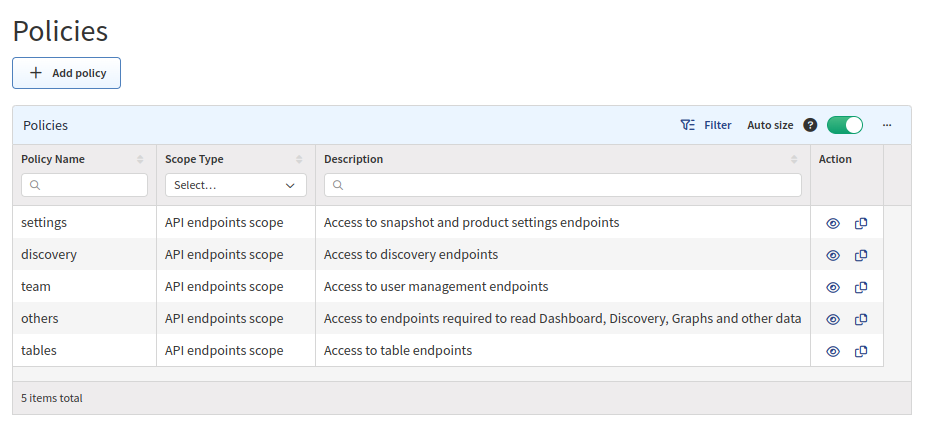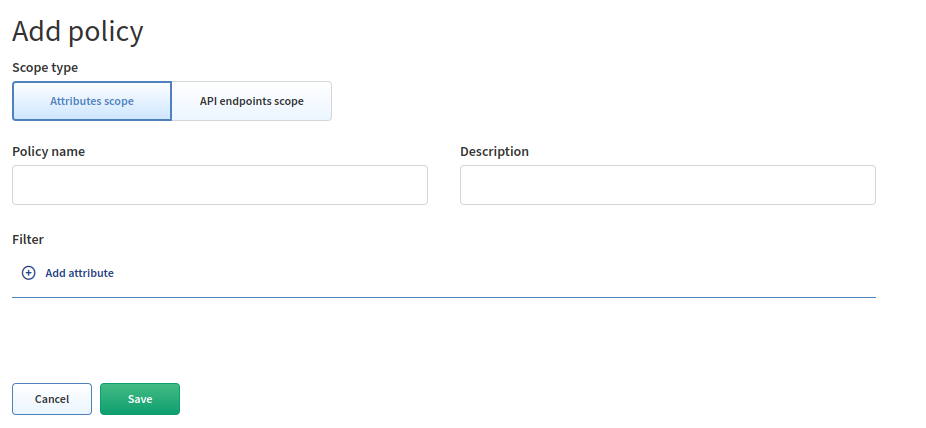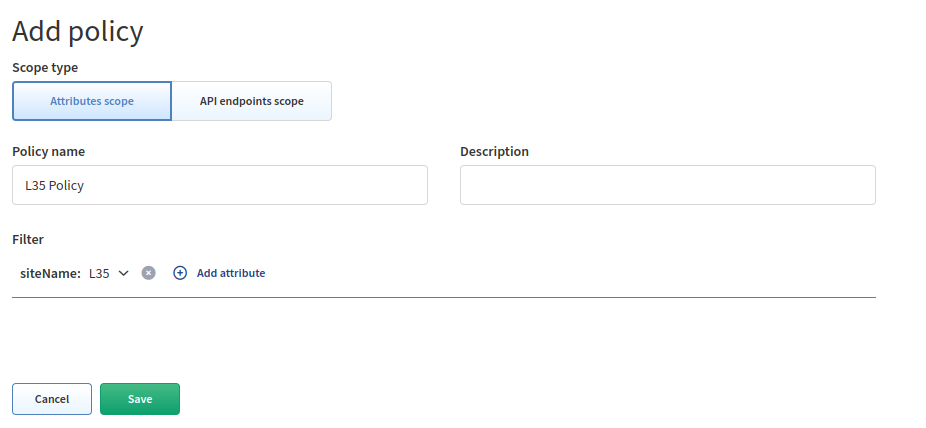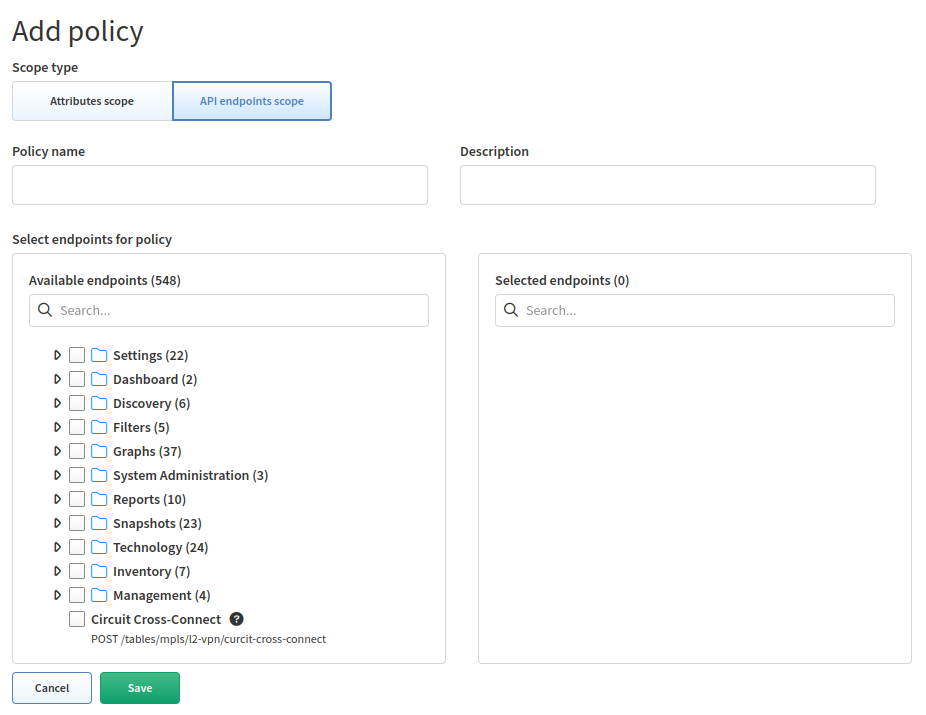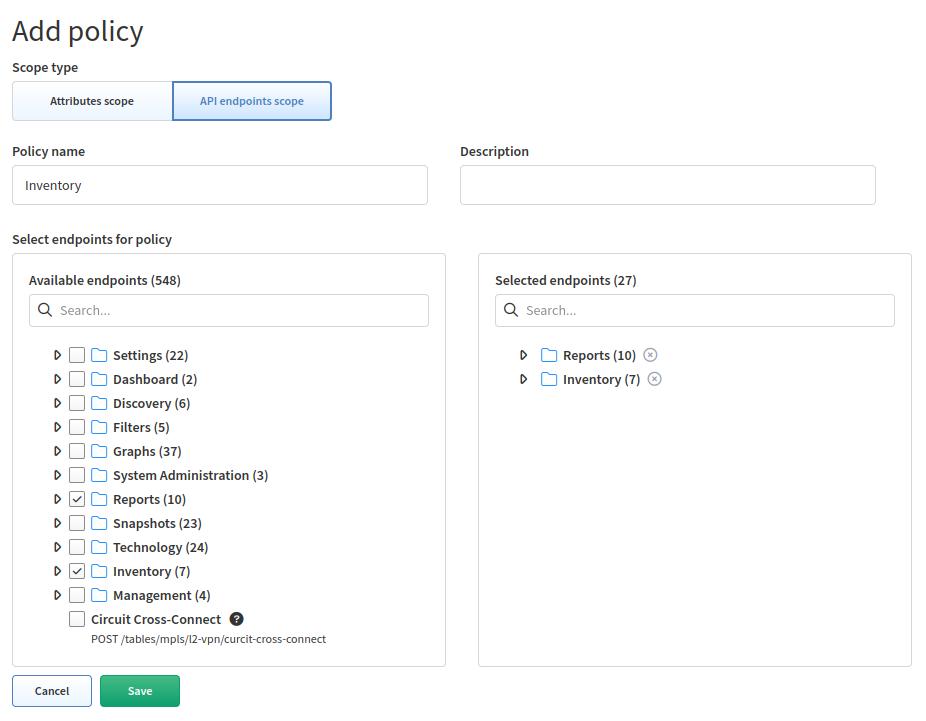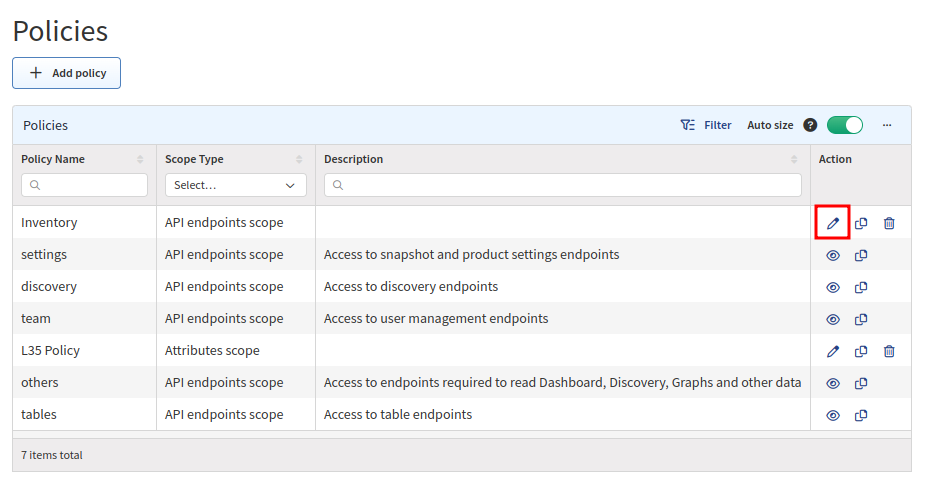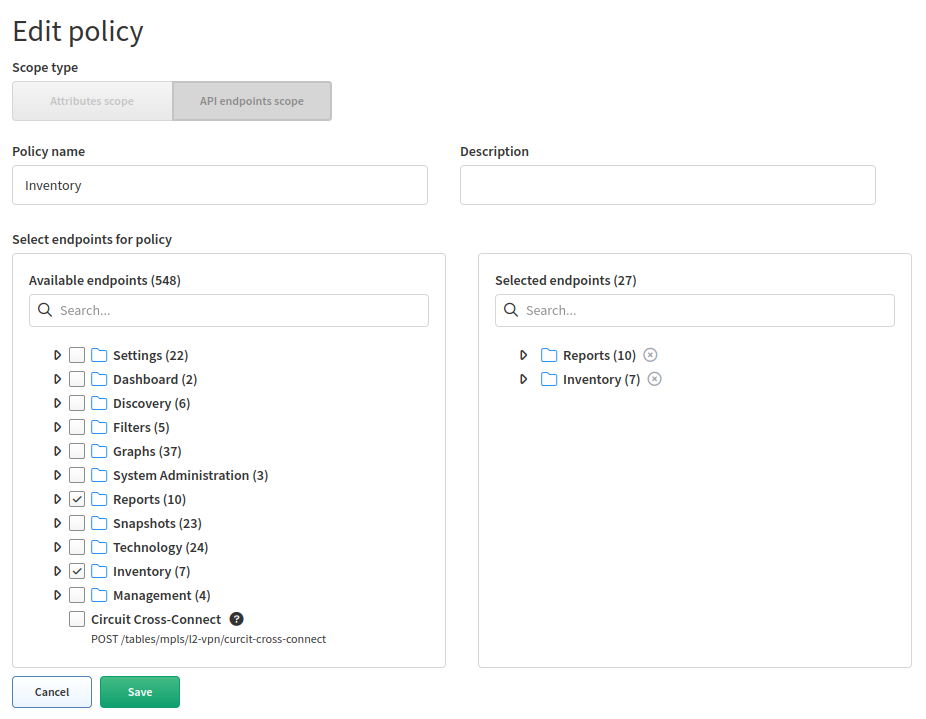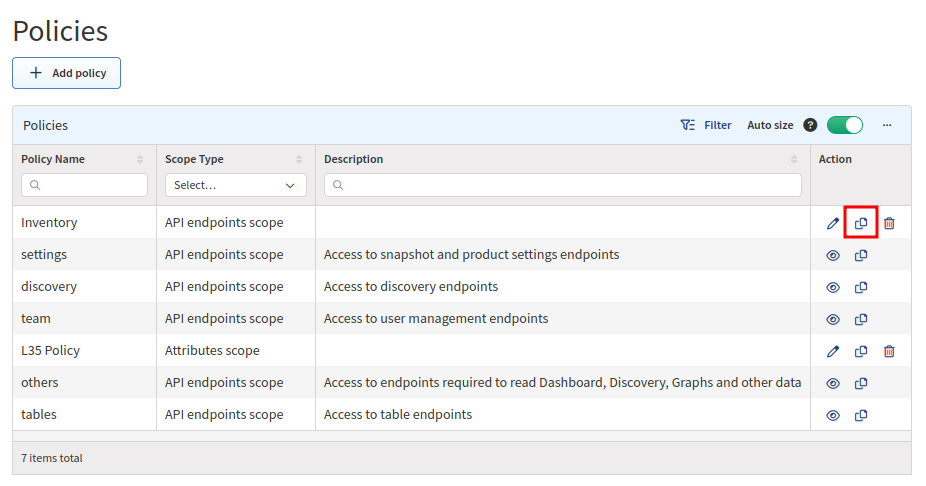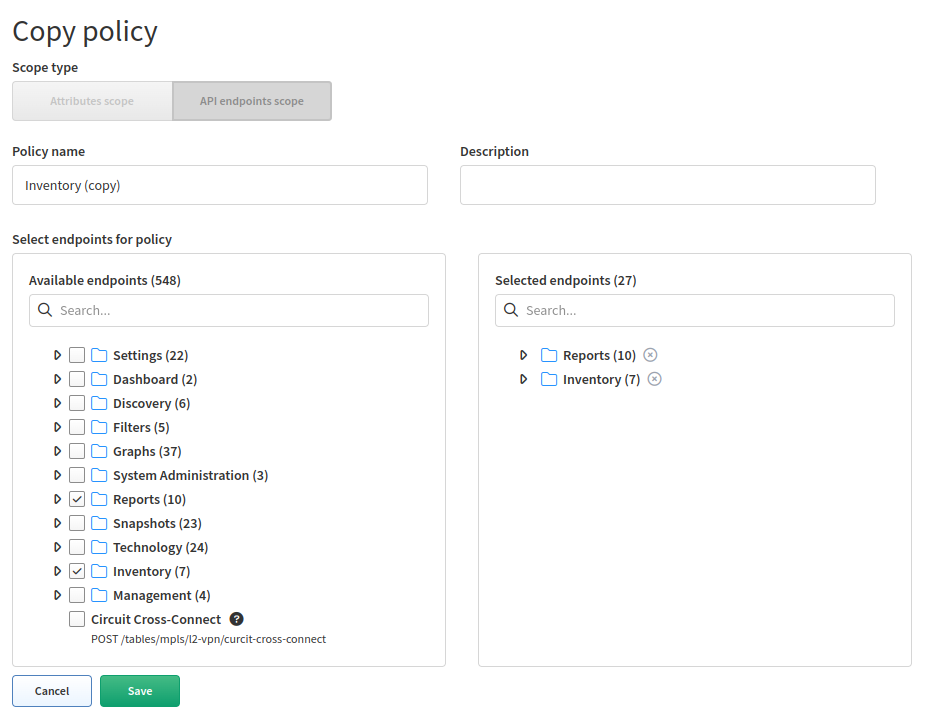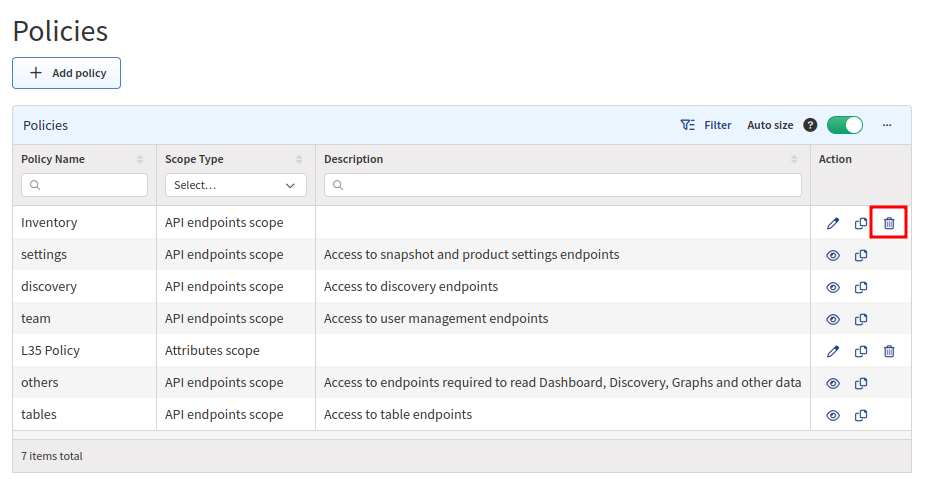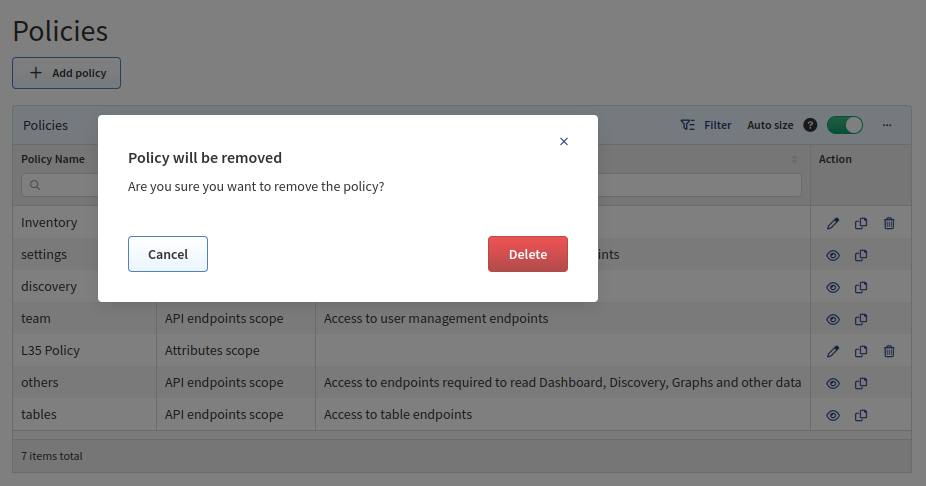Policies
Policies contain sets of either attributes or endpoints.
Attributes scope defines devices that are available to end users. Access is
defined by a specific attribute such as siteName.
API endpoints scope defines actions that are permitted for end users to perform on allowed devices or on the system. Access is defined only to a specific API endpoint within IP Fabric (e.g., a discovery policy allows access to discovery API endpoints (actions)).
The Policies section (in Settings → Administration → Policies) allows you to create or modify policies.
Attention
Every custom role must have at least two policies configured to see
diagrams:
1. An attributes scope policy defining siteNames.
2. An API endpoints scope policy defining access to Graphs API
calls.
Users with the admin role have access to all attributes and endpoints by
default.
ipf-checker Policy
You may ignore the ipf-checker (API endpoints scope) policy, which is used
by our internal diagnostics tool.
Add Attributes Scope Policy
-
To add a new policy, click + Add policy:
-
Click Attributes scope:
-
Set a policy name, add attributes (create filters), select values, and click Save:
Add API Endpoints Scope Policy
-
To add a new policy, click + Add policy:
-
API endpoints scope should be selected by default:
-
Set a policy name, select API endpoints, and click Save:
List of Policies
The Policies table lists all policies including their details and allows you
to modify or delete them (except for the built-in policies, which
cannot be modified or deleted).
Edit Policy
-
To modify the details of a policy, click the Edit icon next to it in the
Policiestable: -
Update the data in the Edit policy form and click Save:
Copy Policy
-
To copy a policy, click the Copy icon next to it in the
Policiestable: -
Update the data in the Copy policy form and click Save: