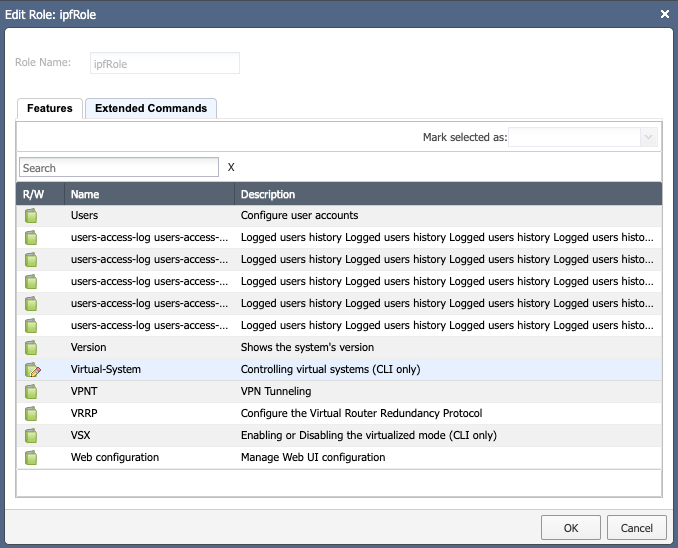Check Point
fw ctl pstat Command Requires Admin Rights
Known affected platforms: all
Result: Without the output from this command, no memory utilization data will be available.
ARP Table Contains Only Master VSYS 0 Entries
Known affected software versions: R80.30 and R80.40
Result: The show arp dynamic all command on VSx mistakenly shows ARP
entries only for the master VSYS 0, regardless of the active VSYS. This is a confirmed bug on Check Point firewalls.
Discovery of Security Policies
- Dynamic objects and negated services are not supported.
- Settings → Discovery & Snapshots → Discovery Settings → Vendors API in the IP Fabric GUI: If the base URL points to a multi-domain server address, the domains must be specified.
Identity Awareness support
Starting with version 6.5, IP Fabric supports collecting data from the pdpd
daemon. Since the pdp command isn’t available by default in CLISH, an extended
command must be defined first (on appliances where the PDP daemon is running).
Starting with version 7.0, we are using the pepd daemon to collect
additional information.
The extended command can be defined from CLISH, but the path depends on the OS
version currently installed. For example, if the OS version is R80.40, the
command would be:
> add command ipf_pdp path /opt/CPsuite-R80.40/fw1/bin/pdp description "PDP for IP Fabric"
> add command ipf_pep path /opt/CPsuite-R80.40/fw1/bin/pep description "PEP for IP Fabric"
> save config
Alternatively, you can define the extended command from expert mode by using the environment variable $FWDIR. The -s option saves the configuration:
# clish -s -c "add command ipf_pdp path $FWDIR/bin/pdp description \"PDP for IP Fabric\""
# clish -s -c "add command pep path $FWDIR/bin/pep description \"PEP for IP Fabric\""
Don’t forget to update the related role and add the ipf_pdp and ipf_pep
extended commands to it if needed. See the
official Check Point documentation.
IP Fabric uses the ipf_pdp monitor all and ipf_pep show user all commands to
collect information about active users. Log in to the Check Point Gaia appliance
with the credentials used by IP Fabric discovery and run the command to verify
the configuration.
Required Permissions for Successful Discovery Over CLI
To successfully discover a Check Point Gateway, the correct role must be assigned to the user. IP Fabric requires role features to be set as read-only, except for “Virtual-System”, where read-write is needed (only if VSx firewalls are in your network; otherwise, read-only is sufficient).
Running some commands requires elevated permissions. See the example below:
gaia> show cluster state
/tmp/.CPprofile.sh: line 1: /opt/CPshrd-R81.10/scripts/cpprofile_functions.sh: Permission denied
The show cluster * commands call the cphaprob utility, which has the
following permissions and ownership:
[Expert@gaia:0]# ls -al `which cphaprob`
-rwxr-x--- 1 admin bin 303196 Jan 27 2020 /opt/CPsuite-R81.10/fw1/bin/cphaprob
So ensure that the user used for IP Fabric discovery has sufficient permissions
configured – the user should be in the group bin (recommended) or be admin
(have UID 0; less recommended).
How To Setup Role From Web GUI
-
Open the Check Point Gaia web interface.
-
In the left menu, navigate to User Management → Roles.
-
Click Add and fill in the name. In the Features tab, select all items and mark them as Read-Only. The following permissions from the Extended Commands tab are needed (only if Gaia acts as a management server):
fwm,ipf_pdp, andipf_pep. -
If you have a VSx firewall in your network, you must set the Virtual-System feature to Read-Write (we call
set virtual-system \<ID>to switch to the proper virtual system). This allows IP Fabric to change context but cannot be used for anything else. -
Assign the role to the user used for IP Fabric discovery.
Info
Not all features are needed for IP Fabric, but as we add support for new
features, this may change. Here is a list of currently required features for
a minimal working setup (IP Fabric 4.0, Gaia R81):
Advanced VRRP, ARP, BGP, Cluster, Display Configuration, Domain Name, Host Name, Management Interface, Netflow Export, Network Interfaces, Network Management, NTP, OSPF, Route, Routing Monitor, SNMP, System Configuration, Virtual-System, VRRP, VSx.