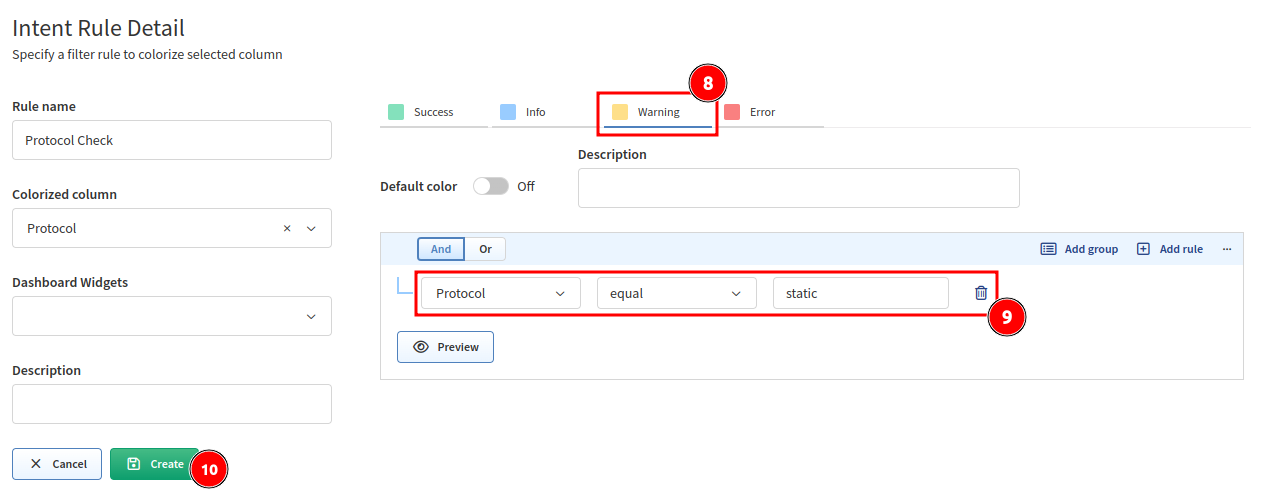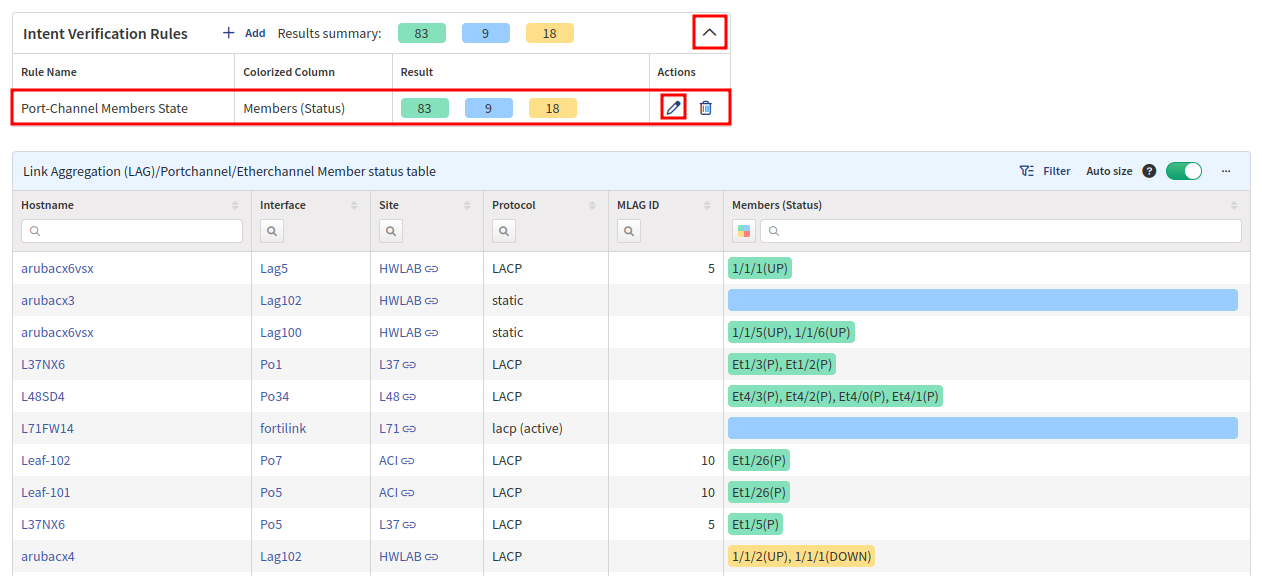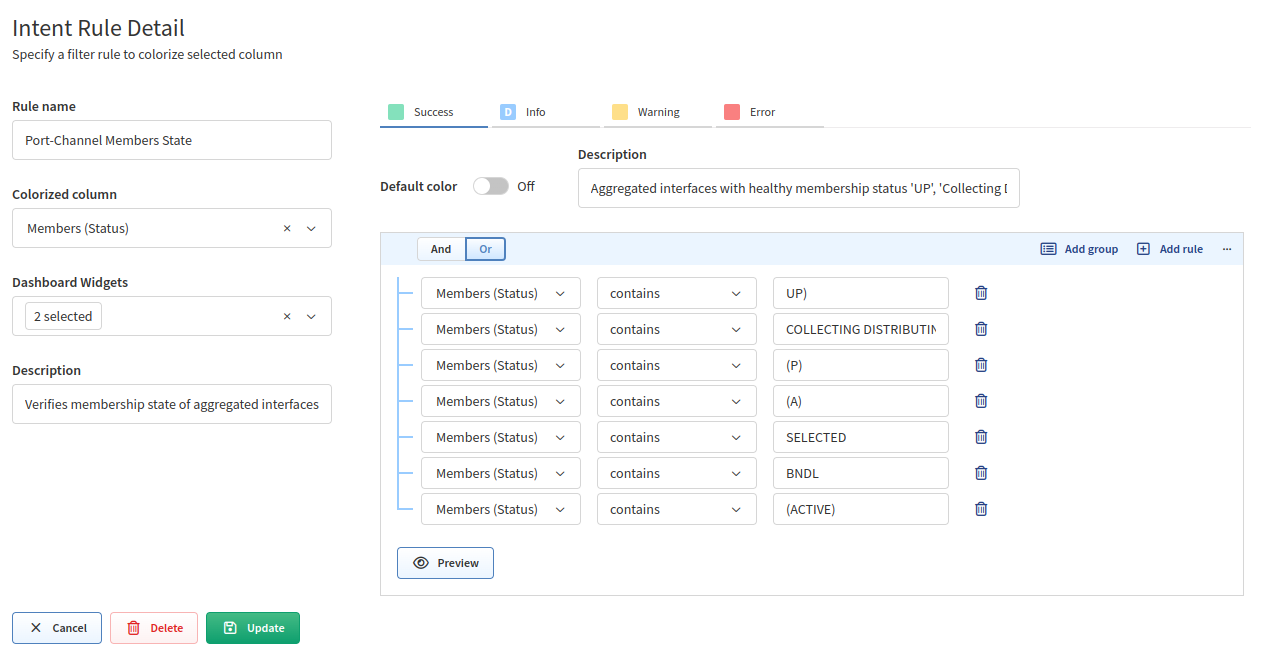Intent Verification Rules
Edit Intent Verification Rule
Intent verification coloring rules can be fully customized. To do that, click the Pencil icon next to a rule in the Intent Verification Rules box above a technology table.
In our example, we will use the Port-Channel Members State rule above the Link Aggregation (LAG)/Portchannel/Etherchannel Member status table (in Technology → Port channels → Member status table).
Now we can check and change the predefined coloring rules:
Let’s change the coloring from amber to red for Aggregated interfaces with
membership status '(S)', '(F)', or '(I)'.:
- Remove rules from the amber color. Click the amber color and then the
Trash icon next to each rule (the Description can be also removed):
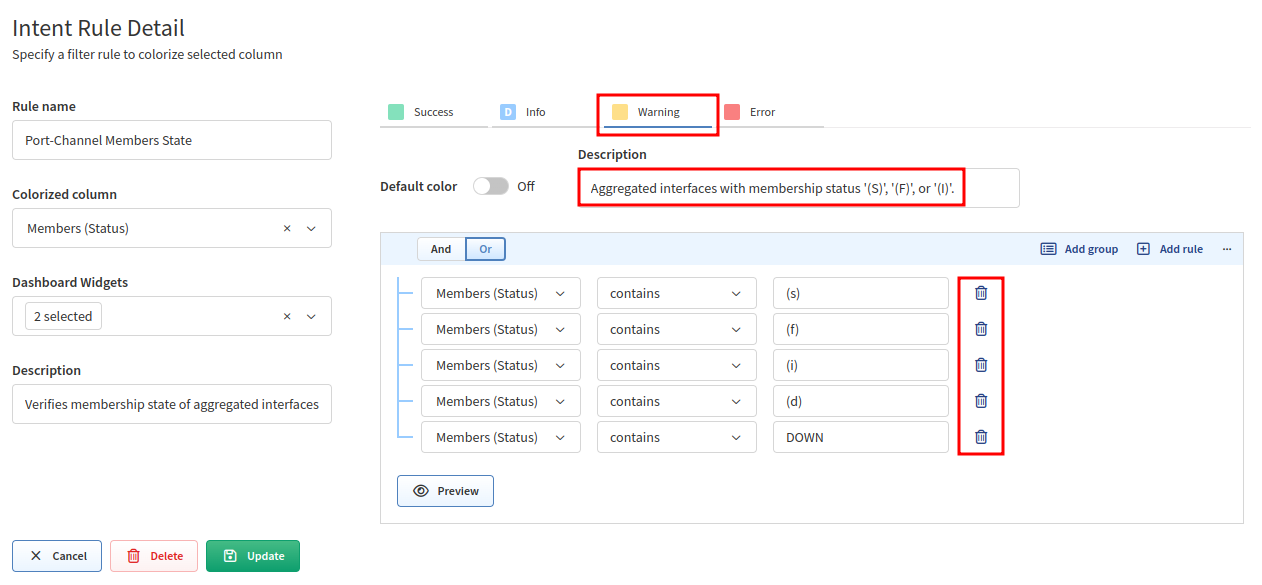
- Click the red color.
- Set the Description to
Aggregated interfaces with membership status '(S)', '(F)', or '(I)'. - Use + Add rule to add each of these rules regarding the
Member (Status)column:- “
Members (Status)contains(s)“ - “
Members (Status)contains(f)“ - “
Members (Status)contains(i)“ - “
Members (Status)contains(d)“ - “
Members (Status)contains(DOWN)“
- “
- Select logical
Orbecause we want to mark a member red if any of the defined rules apply. - Click Preview to see if the rule works.
- If it works as expected, click Update.
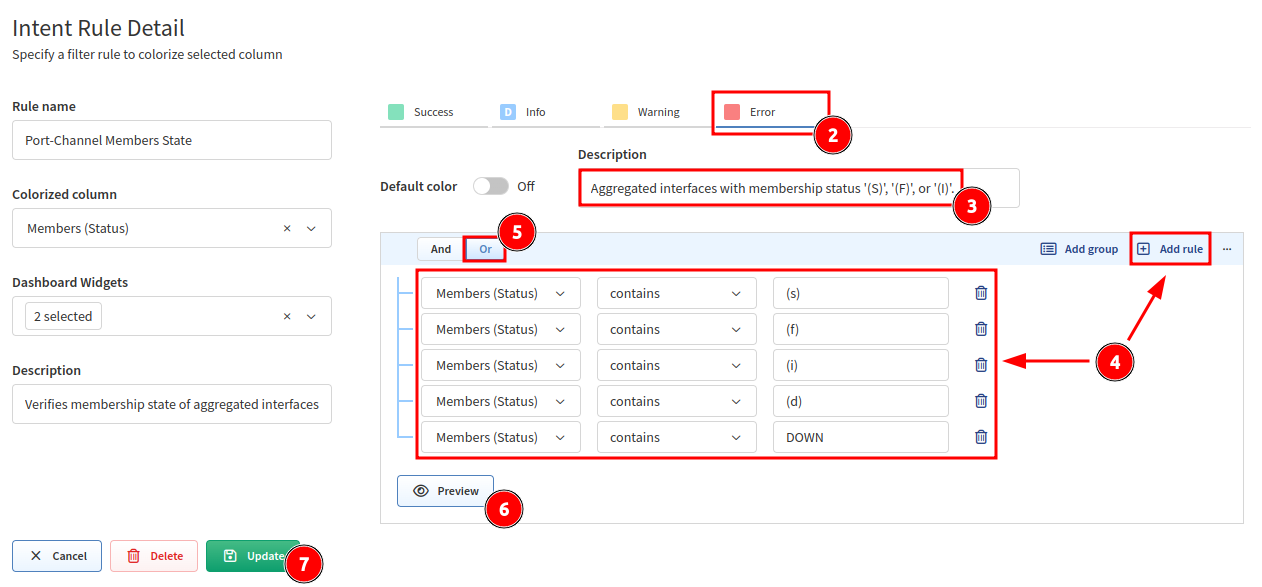
Create Intent Verification Rule
You can also add a new set of coloring rules.
For example, if you want to check the aggregation protocol used in the Link Aggregation (LAG)/Portchannel/Etherchannel Member status table:
- Go to Technology → Port channels → Member status table.
- Click
...in the top-right corner of the table and selectAdd intent verification rule:
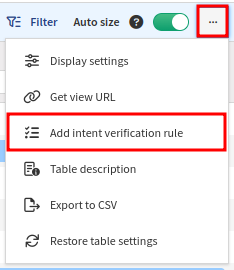
- Specify the Rule name. For example,
Protocol Check. - Select Colorized column. In our case, it’s
Protocol. - Leave Dashboard Widgets empty for now.
- Click the blue color.
- Create a rule “
Protocolinsensitive equallacp”.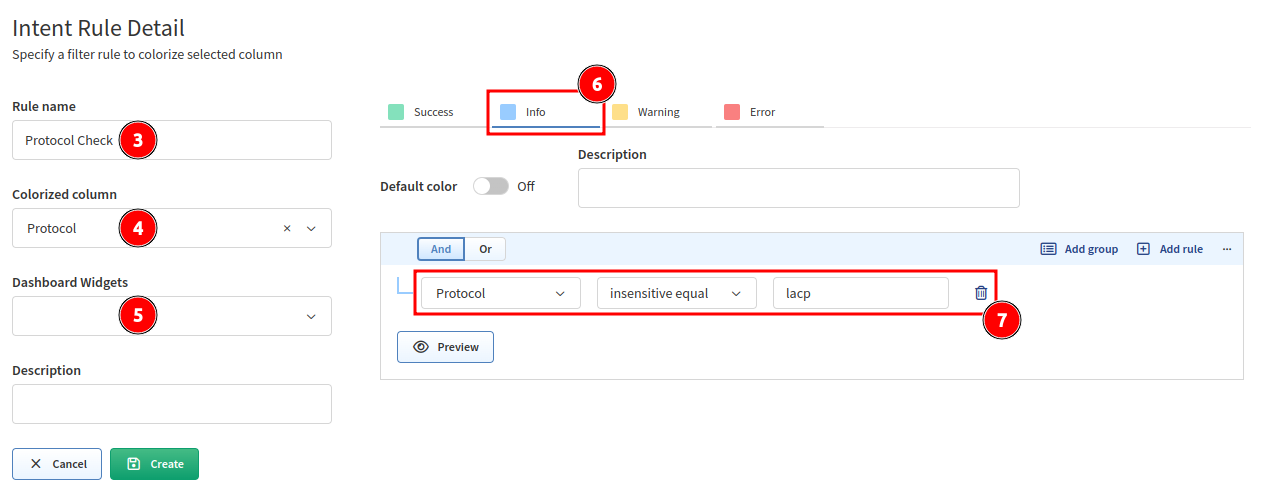
- Click the amber color.
- Create a rule “
Protocolequalstatic”. - Click Create.